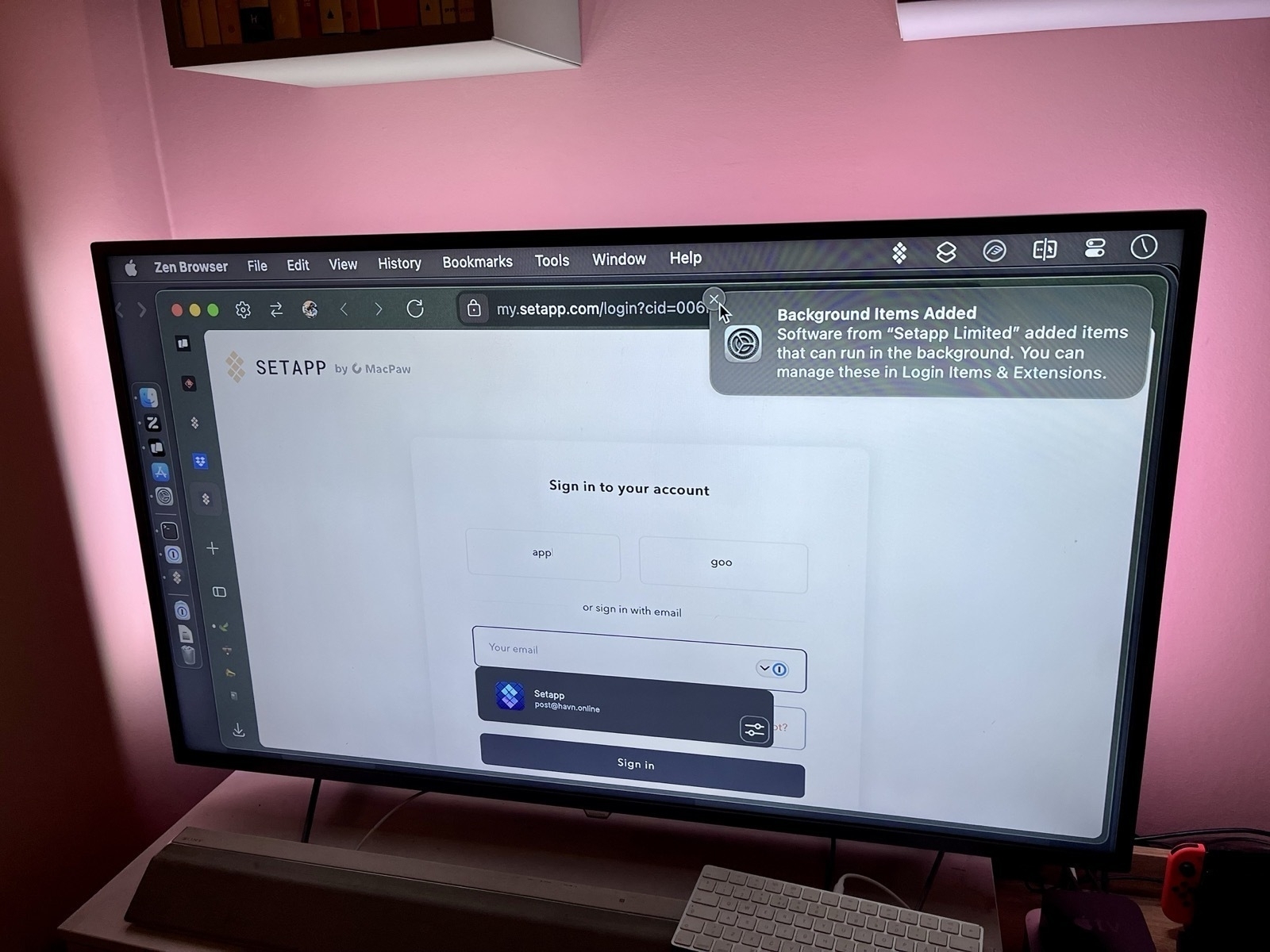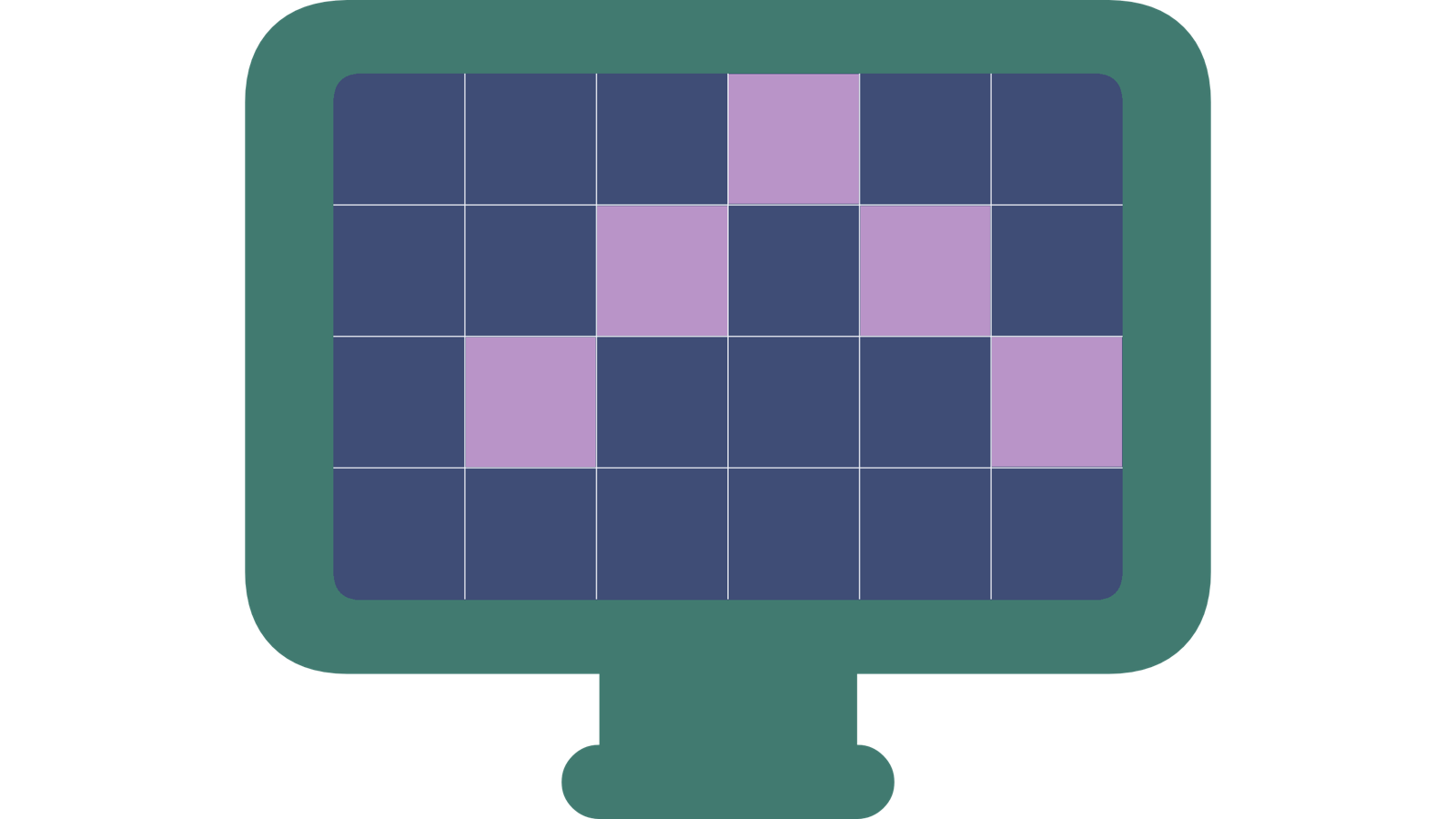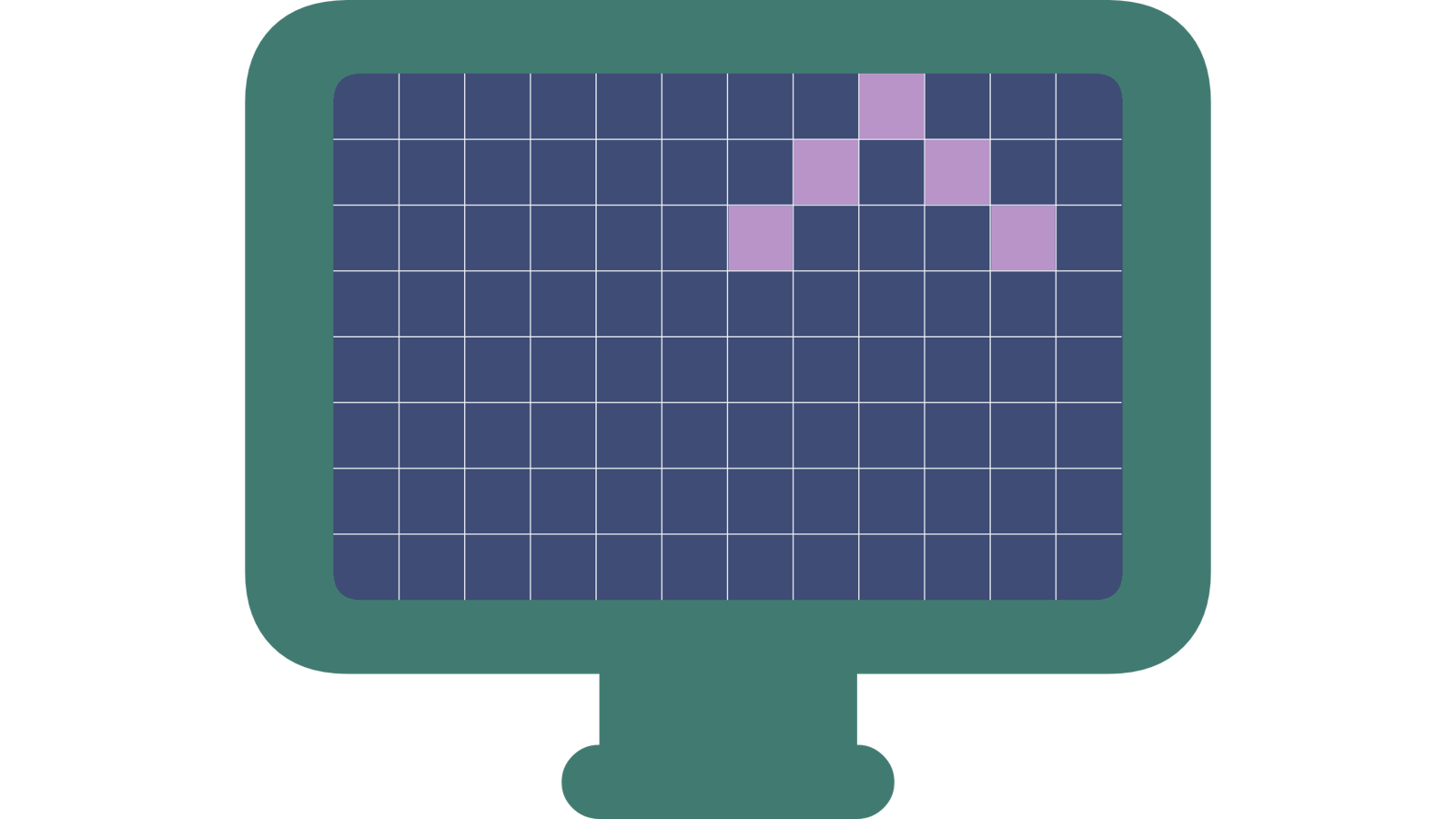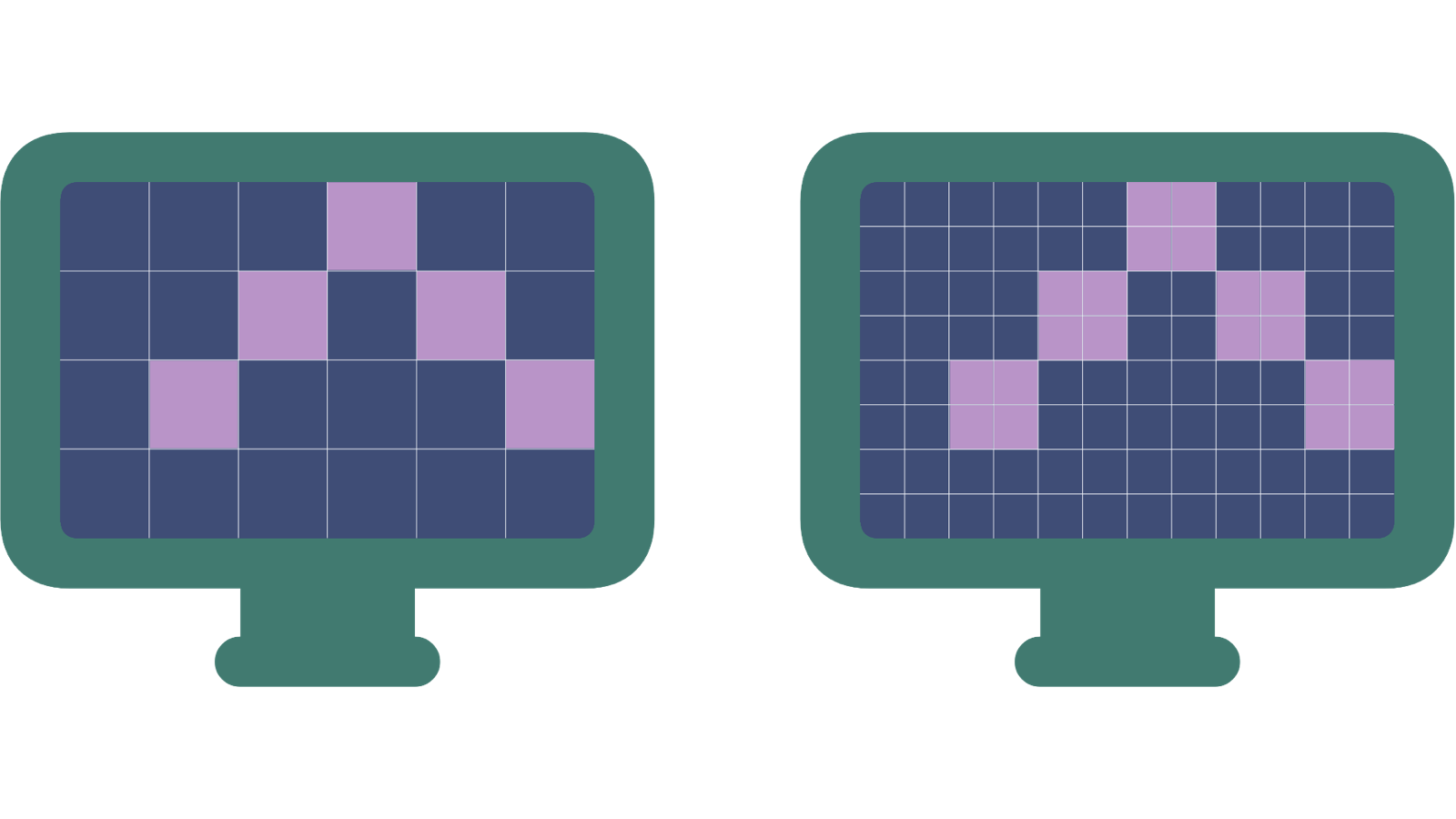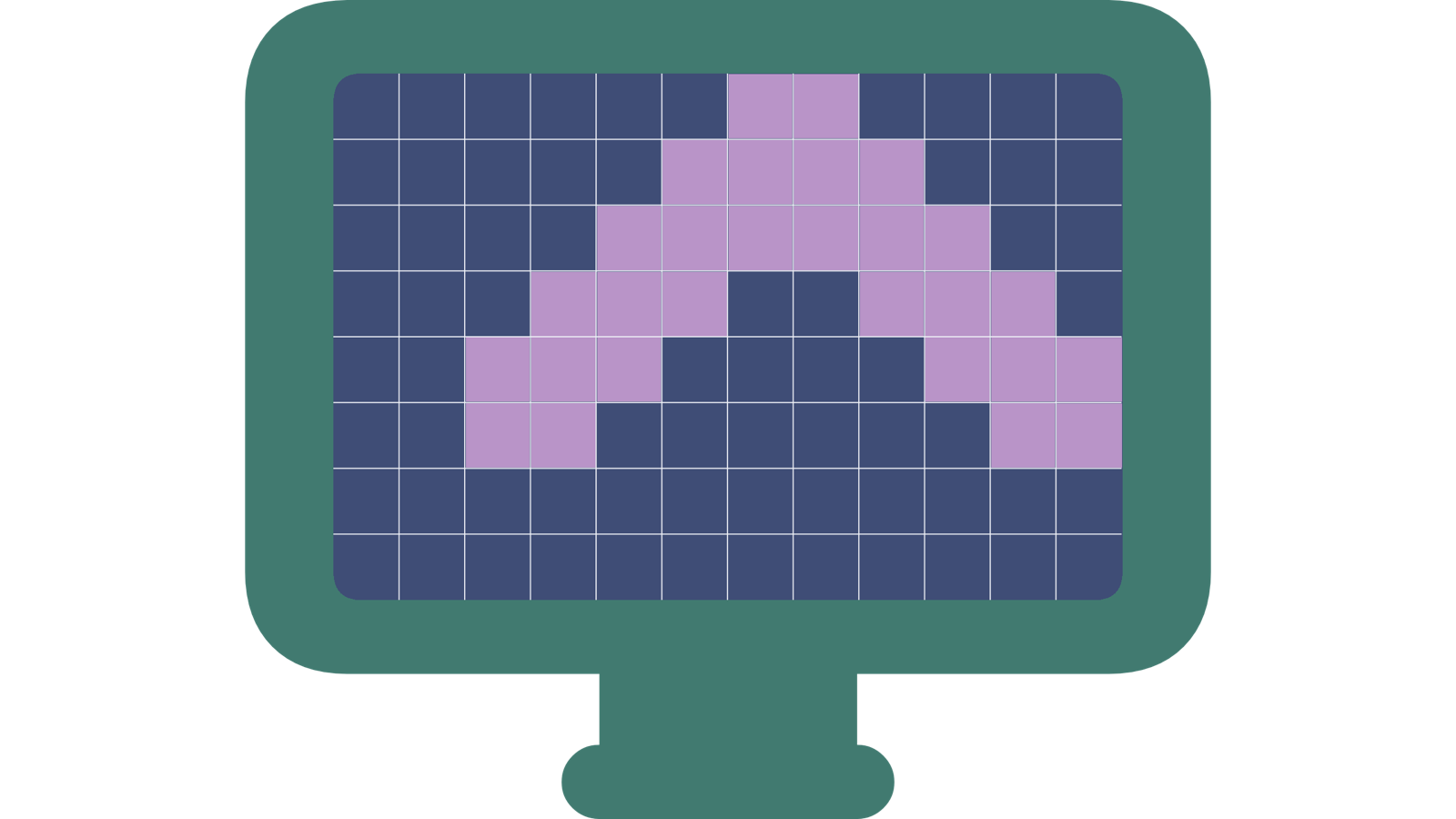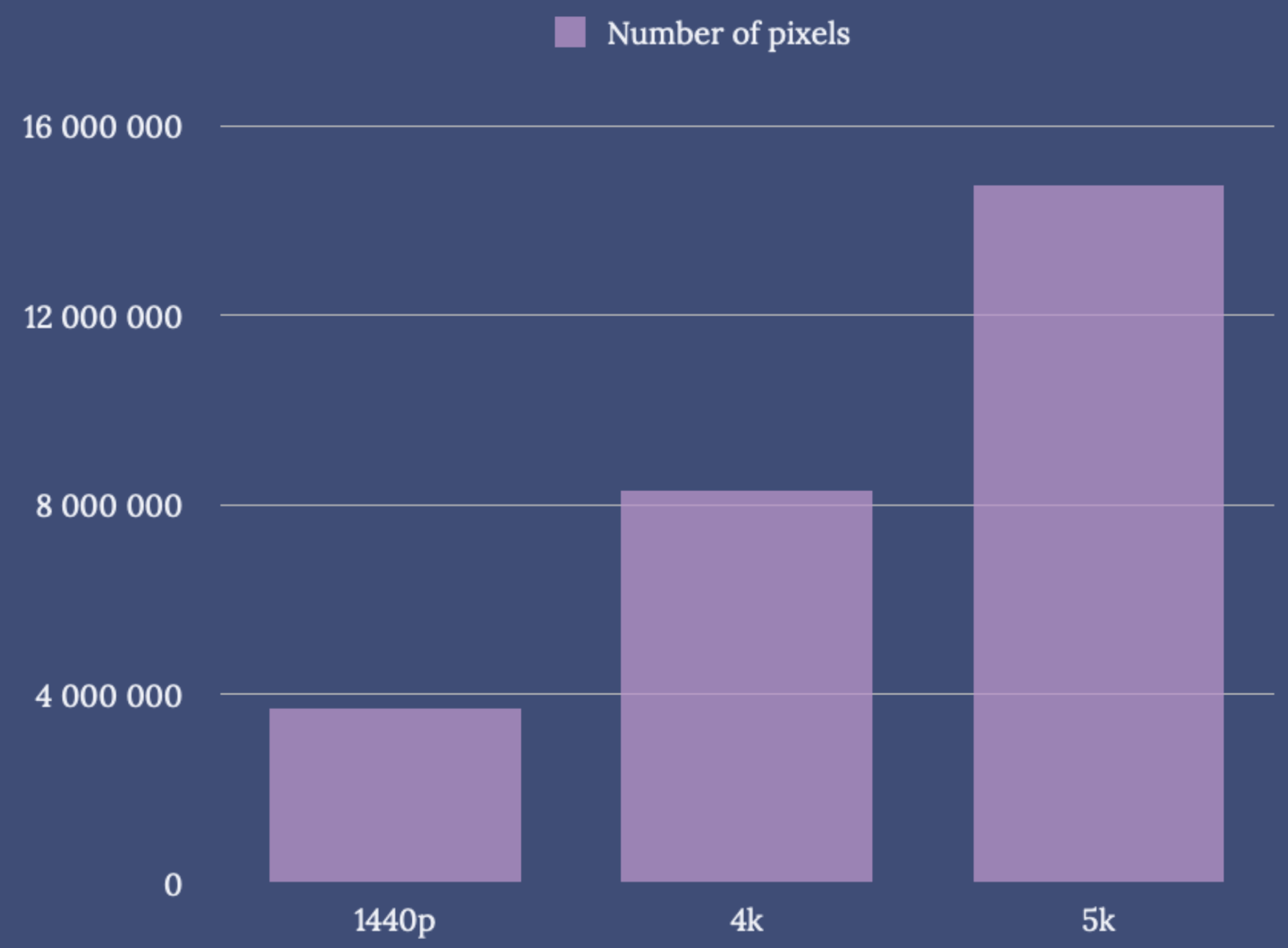Monitor Resolution Guide for macOS
Seeing as Apple just released a great monitor-less Mac, in the new M4 Mac Mini1, it makes sense that there’s more external display discussions surrounding Macs. After answering a couple of questions on Reddit here, I thought I’d try to write a guide. Because, if you don’t use a screen made by Apple, things get a bit complicated…
To make this as timeless as possible, I won’t discuss specific monitor models. Instead, I’ll do my best to foster understanding, that will help in your research.
Two uses of the term “resolution”
One way of using it, is when discussing the actual number of pixels a screen has. For instance, a regular 4K screen has 3840 ✕ 2160 pixels. This can be called the physical resolution.
However, look at this image, where I went into settings to set my 4K TV to display as 540p:
Changing the setting, luckily, doesn’t delete a bunch of pixels on my TV. So in this context, it can be useful to think of the resolution more like the size of the rendering. This can be called the logical resolution.
The relationship between the physical and logical resolutions matters
The physical and logical resolution can be the same. But for high-resolution screens, this will usually make things too small. And in this context, the resolutions 4K (3840 ✕ 2160) and _1080p_ (1920 ✕ 1080) have a special relationship: The former is exactly 2x the width and 2x the height of the latter. This is why you’ll see people mention 4K being “2x” that of 1080p. But keep in mind: it technically has 4x the number of pixels (since it’s 2x two times).
Let me try to explain why that’s important
Here’s an element on a screen with only 6 ✕ 4 pixels (let’s call it “4p”):
If we swap out this screen with one with 2x the resolution, 12 ✕ 8 (“8p”), we’ll get this:
Without changing the logical resolution, the element became tiny! So let’s have each physical pixel be 4 logical pixels, so the element will look the same:
OK, they look the same now – but then we haven’t really gained anything by doubling the resolution…
Let’s take advantage of the extra pixels, without changing the logical size, by filling in some pixels to make things nicer:
So now we’re running the 8p screen at 4p logical resolution, but nicer. This can be called 4p HiDPI, and is what Apple refers to when saying their screens are Retina.
I won’t go into why here2 – but having the physical resolution be exactly 2x (so four times the number of pixels) the logical resolution, is the best. Knowing this, we end up with the following, for some common resolutions:
| Preferred logical resolution | Optimal physical resolution |
|---|---|
| 1080p | 4K |
| 1440p | 5k |
| 1692p | 6k |
The 14" MacBook Pro, I’m writing this on, runs its 3024 ✕ 1964 screen with the logical resolution of 1512 ✕ 982 HiDPI. The thing is, what you want is ~220 PPI – no matter the screen size.3
Apple made a choice
The table above applies to both macOS, Windows and Linux – but it applies more to macOS. That’s ‘cause Apple has prioritised making the optimal resolution look even nicer, to the detriment of suboptimal resolutions. As screen types vary way more on the other platforms, these have (understandably) prioritised making suboptimal resolutions looking better. This is the source of the confusion surrounding monitor resolutions for macOS – while Windows users just buy a 4K screen at a random size, and get on with their life. Personally, I don’t think any of the platforms have made the wrong choice here, as the realities differ so.
However: Sub-optimal ≠ Trash
It’s not that running a 4K screen with a logical resolution of 1440p will make your eyes bleed. But you’ll might get some of the issues shown here – and running it at 1080p HiDPI will look better.
And just like with hi-refresh screens, some people are simply more picky on things like this than others. It also matters what you’re used to!
Three ways to improve the sub-optimal
Getting something _optimal_ might be prohibitively expensive for many – so I hope my guide towards the optimal doesn't give the impression that this is something everyone has to do. And I want to point out four specific initiatives that will lower the gap between the optimal and suboptimal:
- BetterDisplay Pro will make macOS play nicer with more resolutions, and also provides more adjustment possibilities.
- And DisplayBuddy helps monitor controls feel more native.
- If the optimal logical resolution is too "zoomed in" for you, try fixing it with things like accessibility settings, reducing font sizes, etc.
- u/Cg006 had a great recommendation as well, for both optimal and suboptimal monitors: Turn off font smoothing, for instance via this little utility.
Oh, and both advice 1 and 2 above can be good if you have a monitor that does have the optimal resolution, but is not from Apple!
Two examples
1) Let’s say you want a 4K screen:
As mentioned, the logical resolution of 1080p is the friend of 4K. And in general, I’d say this logical resolution is great for screens ~21 inches.
This image is from my band’s studio, and the screens are 24 inches and 4K, running at 1080p HiDPI. In general, this is a bit too zoomed in for my taste – but as the screens are further away than with most setups, it ends up being pretty perfect.4
By comparison, Apple’s own iMac is 24", and has a 4.5k resolution. If you’re ever in doubt about the optimal resolution for macOS, just check Apple’s products.
What I hope is pretty obvious by now, is that 4K 27-inch screens aren’t optimal for macOS – which is too bad, as these are very common and affordable.
2) Let’s say you want a 27" screen:
A nice logical resolution, for 27", is 1440p. And 2x 1440p is 5k – so that’s what you want for a screen of this size.
“Ugh, but those are rare and expensive. Can’t I just get a 4K screen?”
Well, of course – I’m just saying it’s not optimal. And while it might feel like “it’s only one K less”, 5K has almost twice the number of pixels:
- 1440p = 2 560 ⋅ 1 440 ≈ 3.7 million pixels
- 4k = 3 840 ⋅ 2160 ≈ 8.3 million pixels
- 5k = 5 120 ⋅ 2 880 ≈ 14.7 million pixels
So, let’s sum it up:
- Start by figuring out your preferred logical resolution – which will greatly depend on the size of the monitor.
- For instance, 1440p.
- Figure out which physical resolution you need to get 2x that. (Four times in total.)
- If 1440p above, that will be 5k.
- Find out how ungodly expensive that solution is, and go for BetterDisplay, DisplayBuddy, and accessibility settings, to compensate for ending up with a suboptimal monitor.
Good luck!