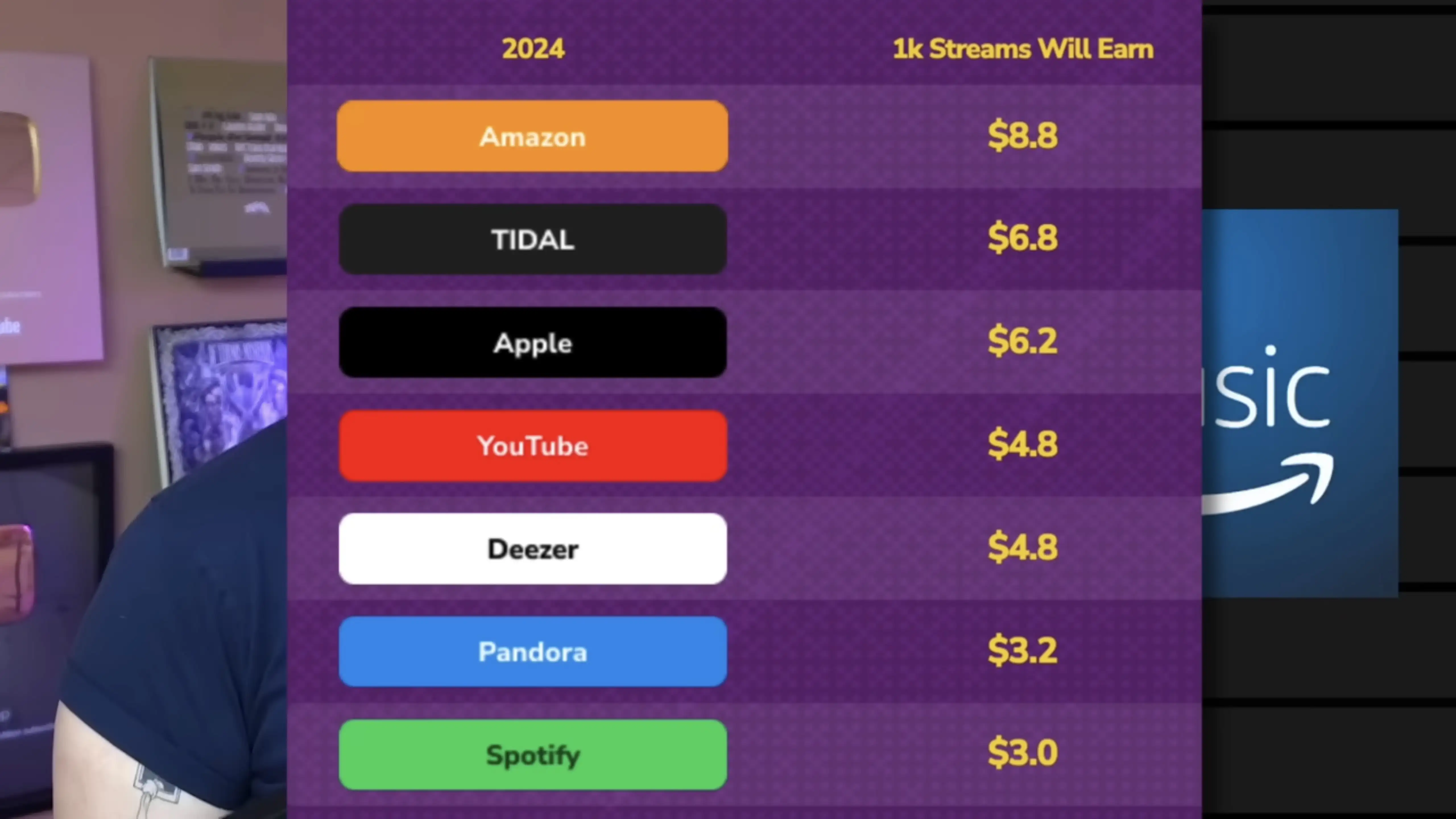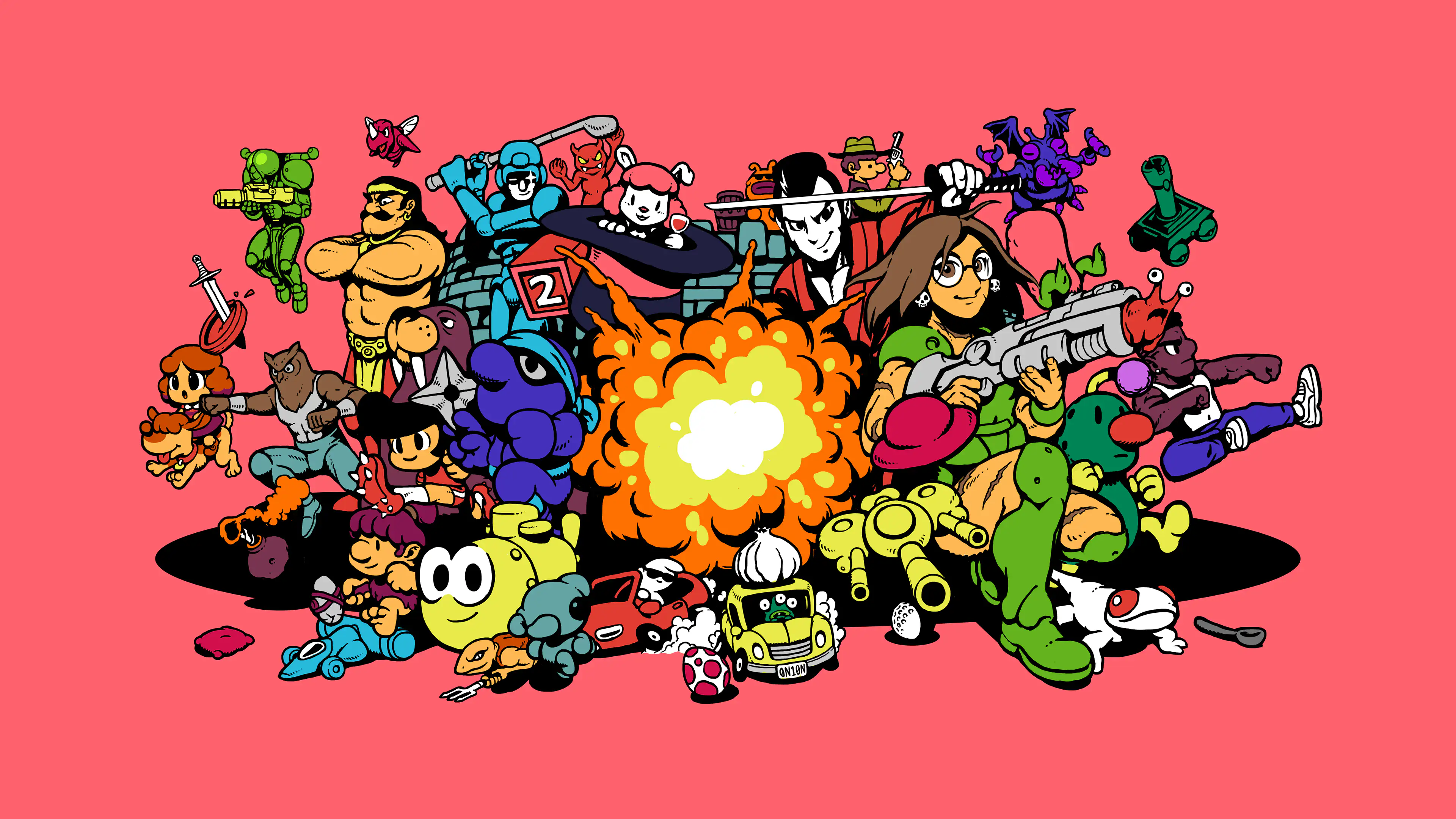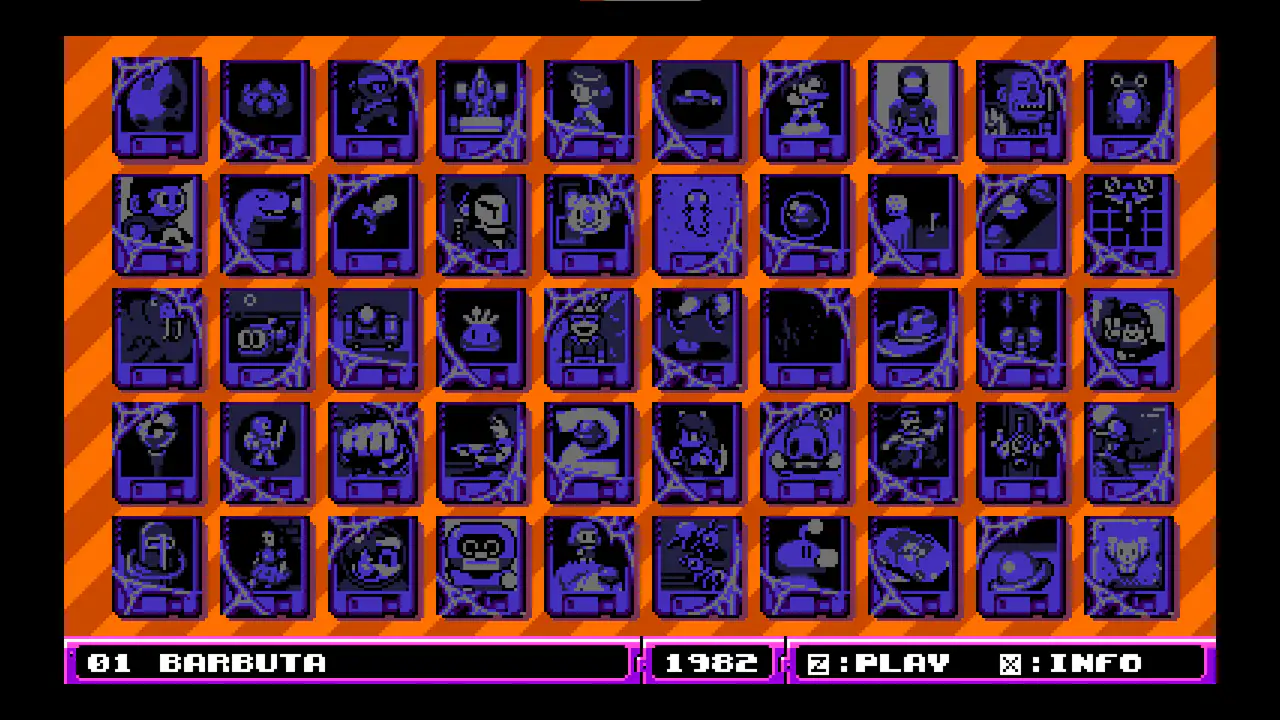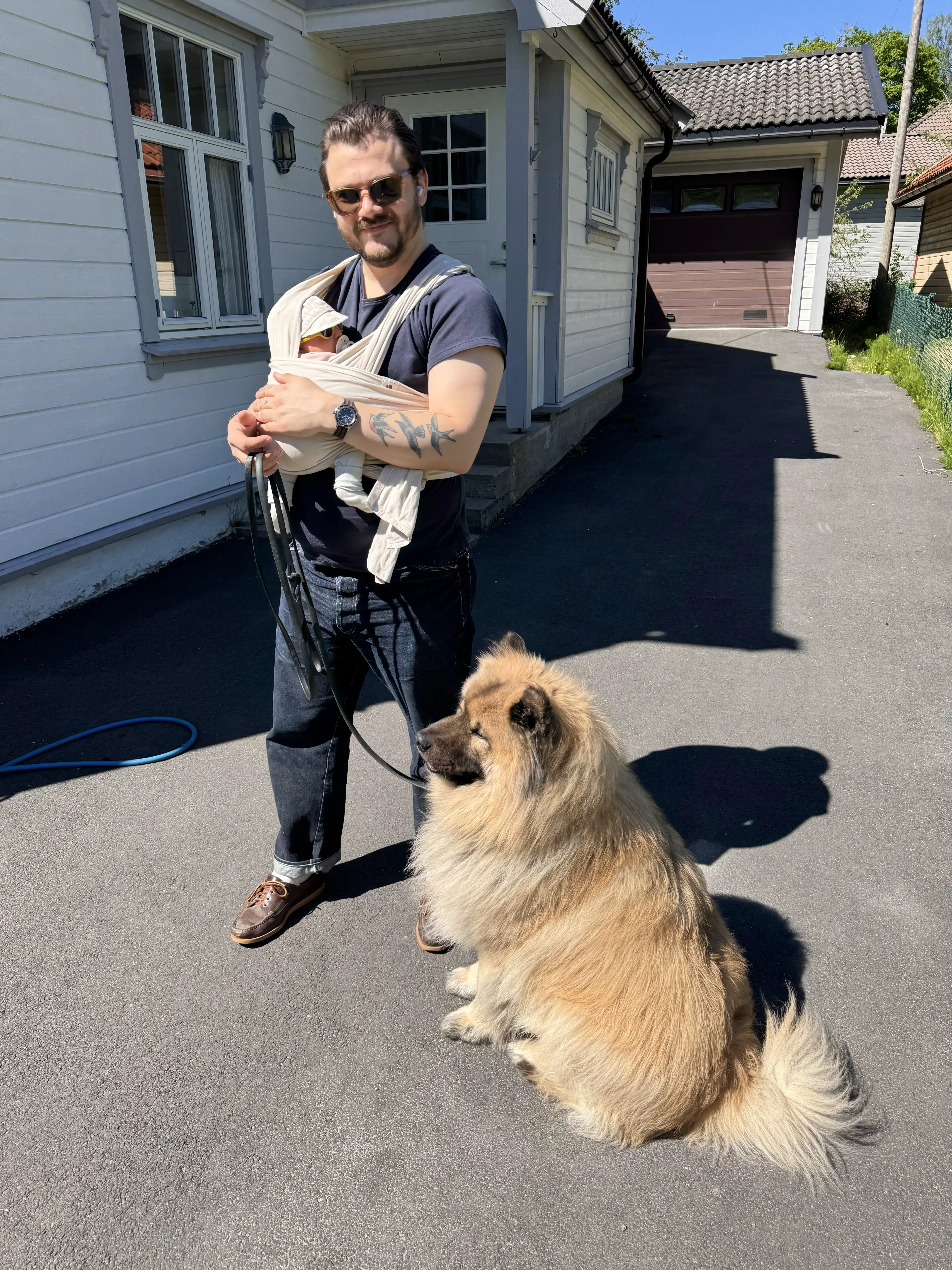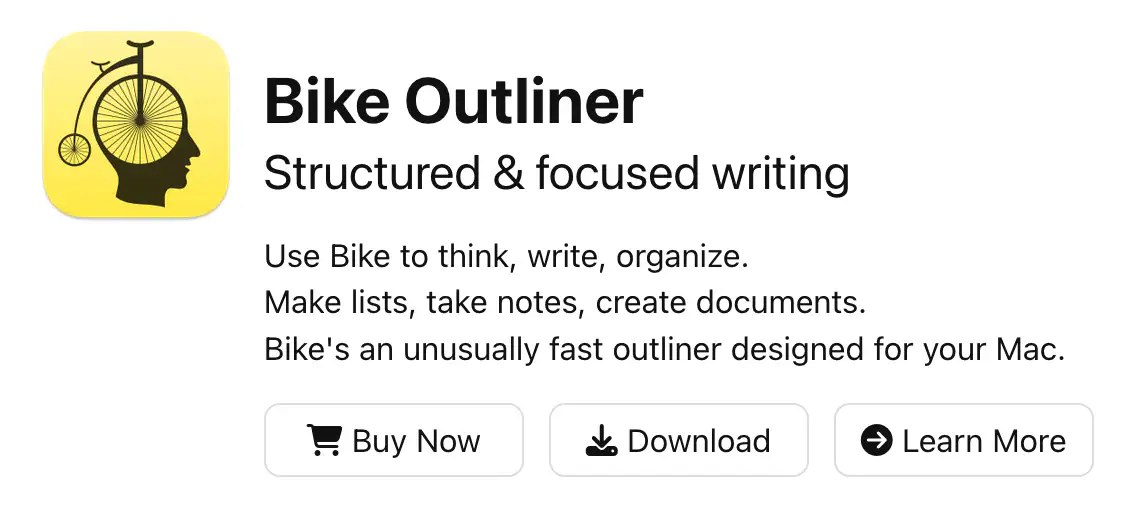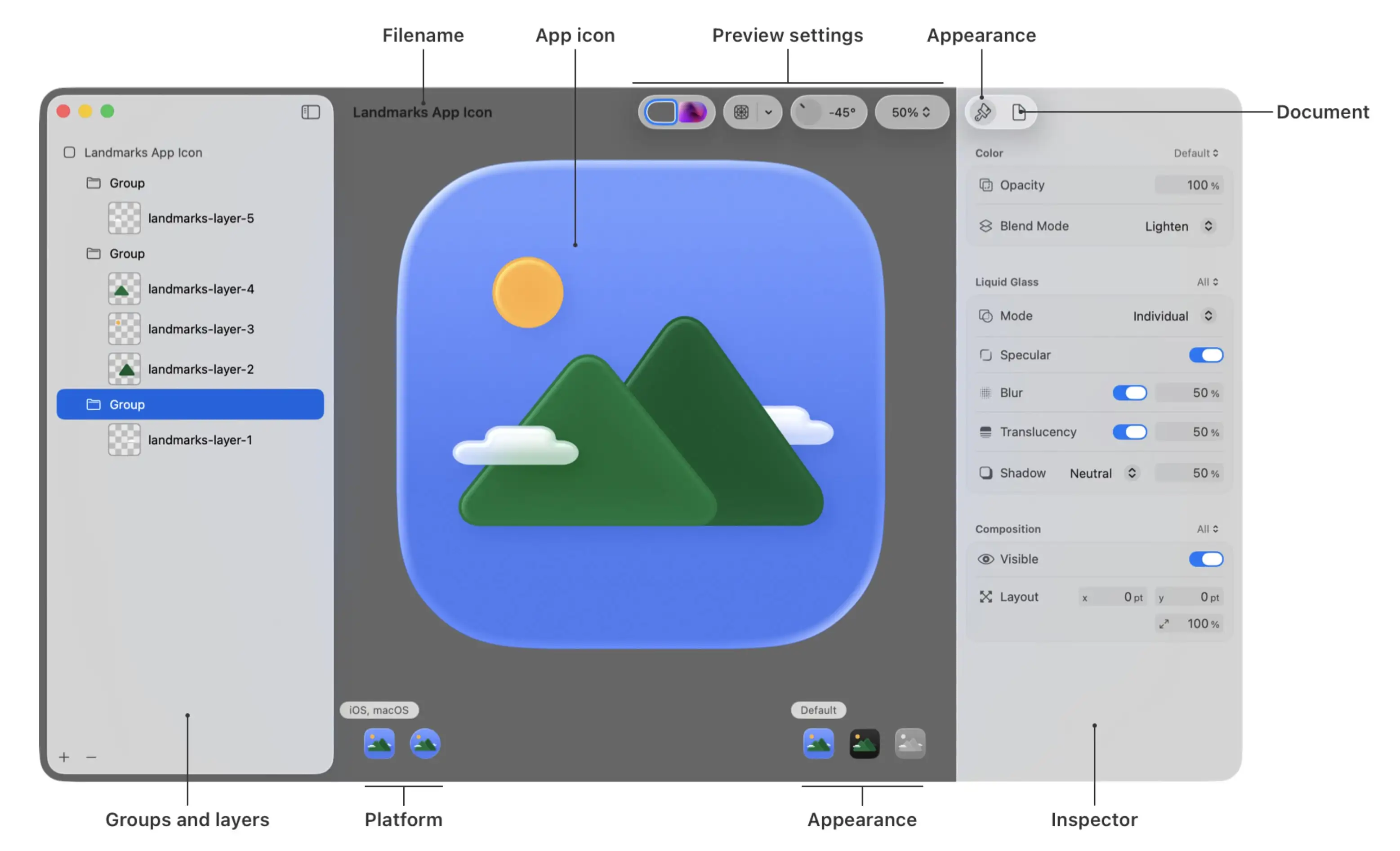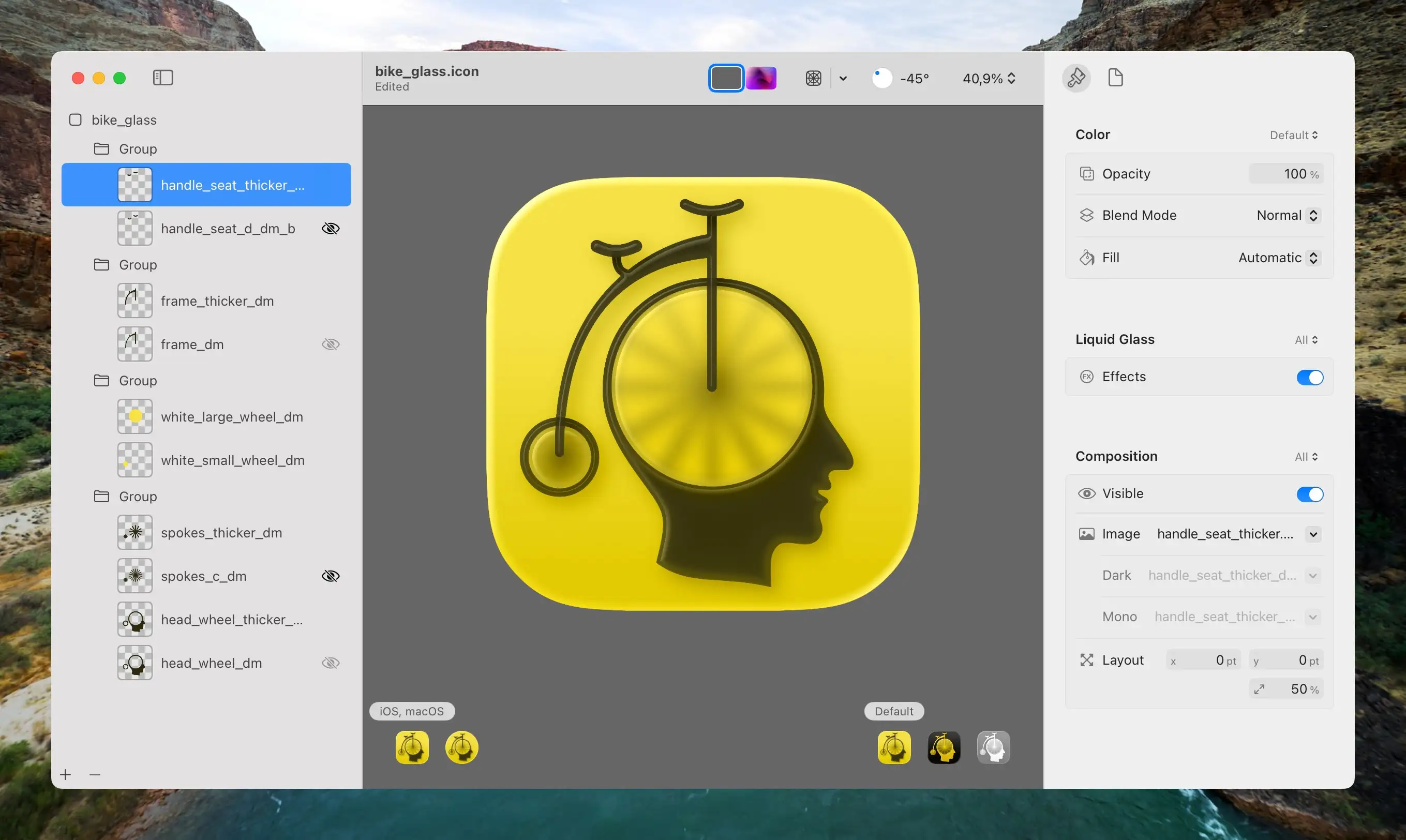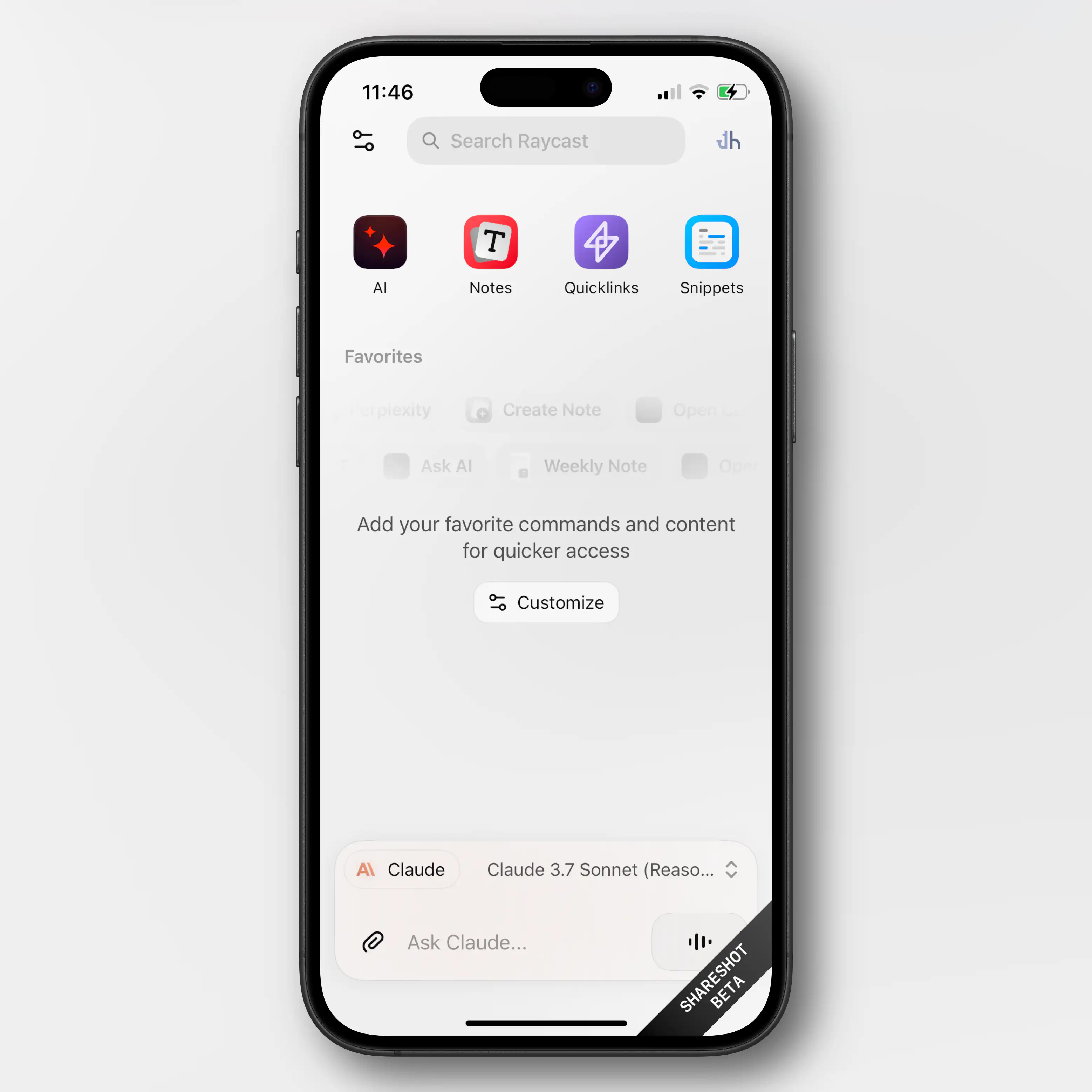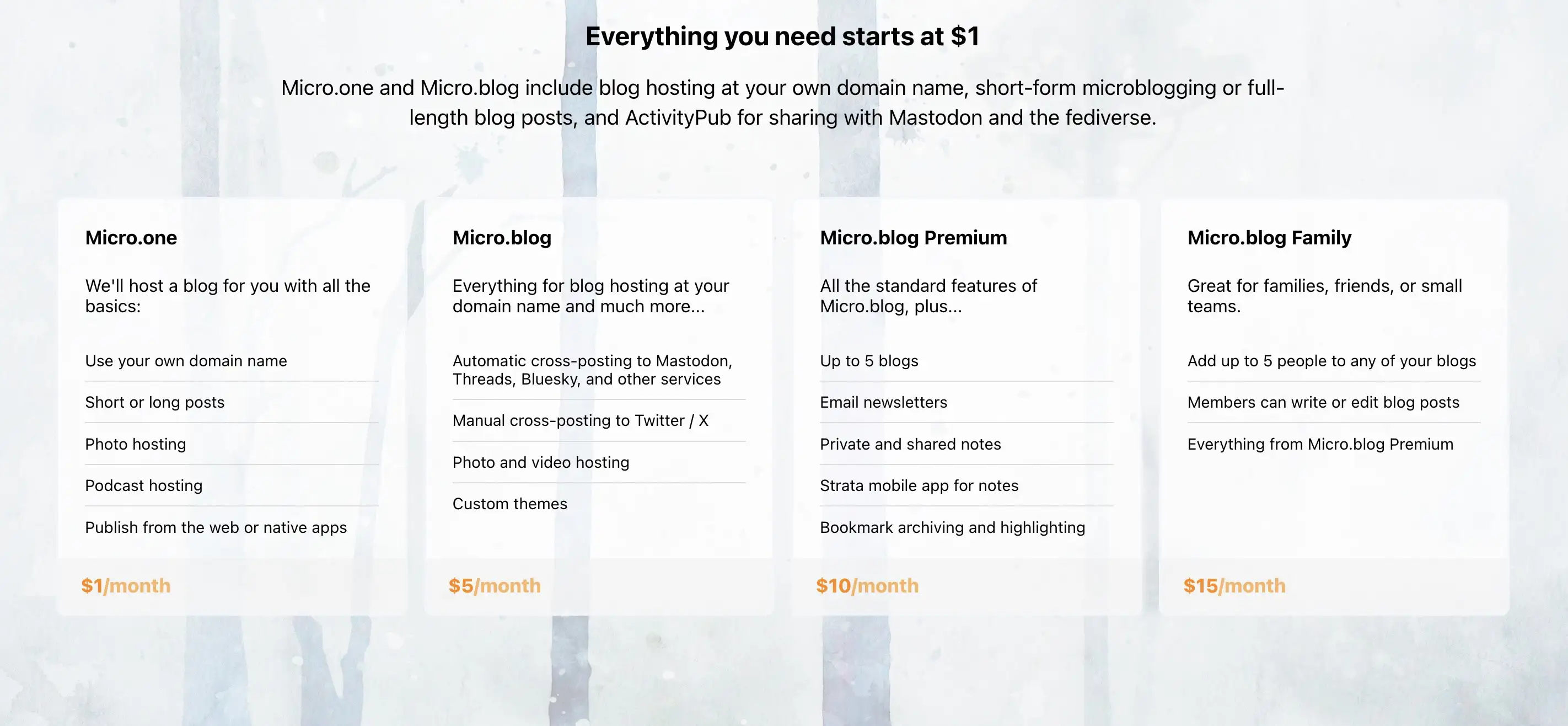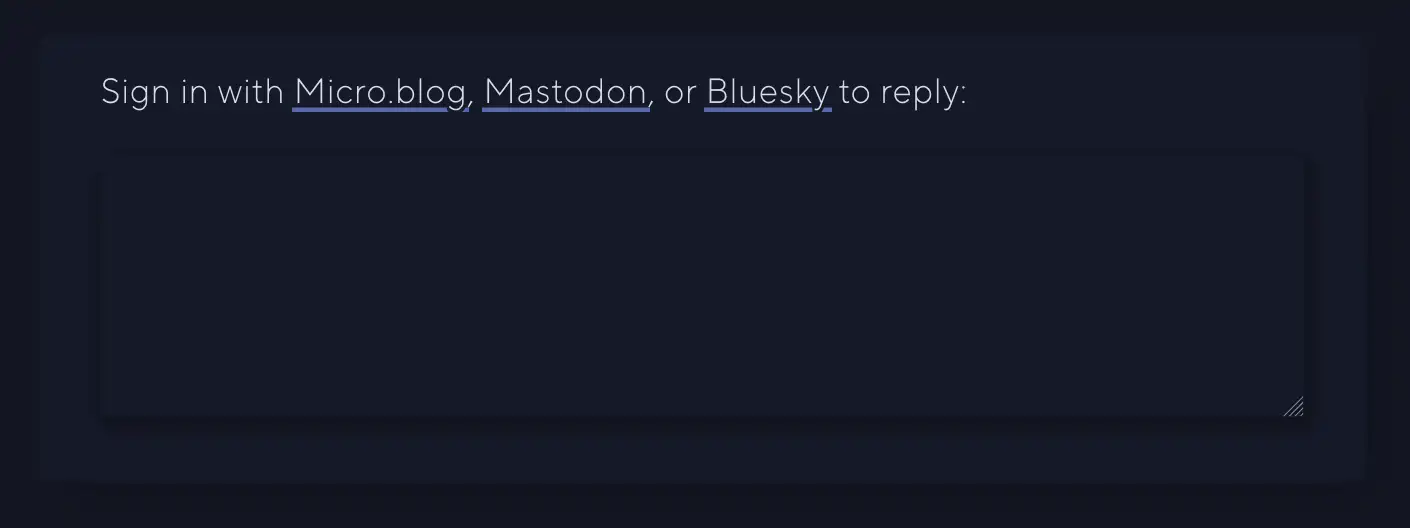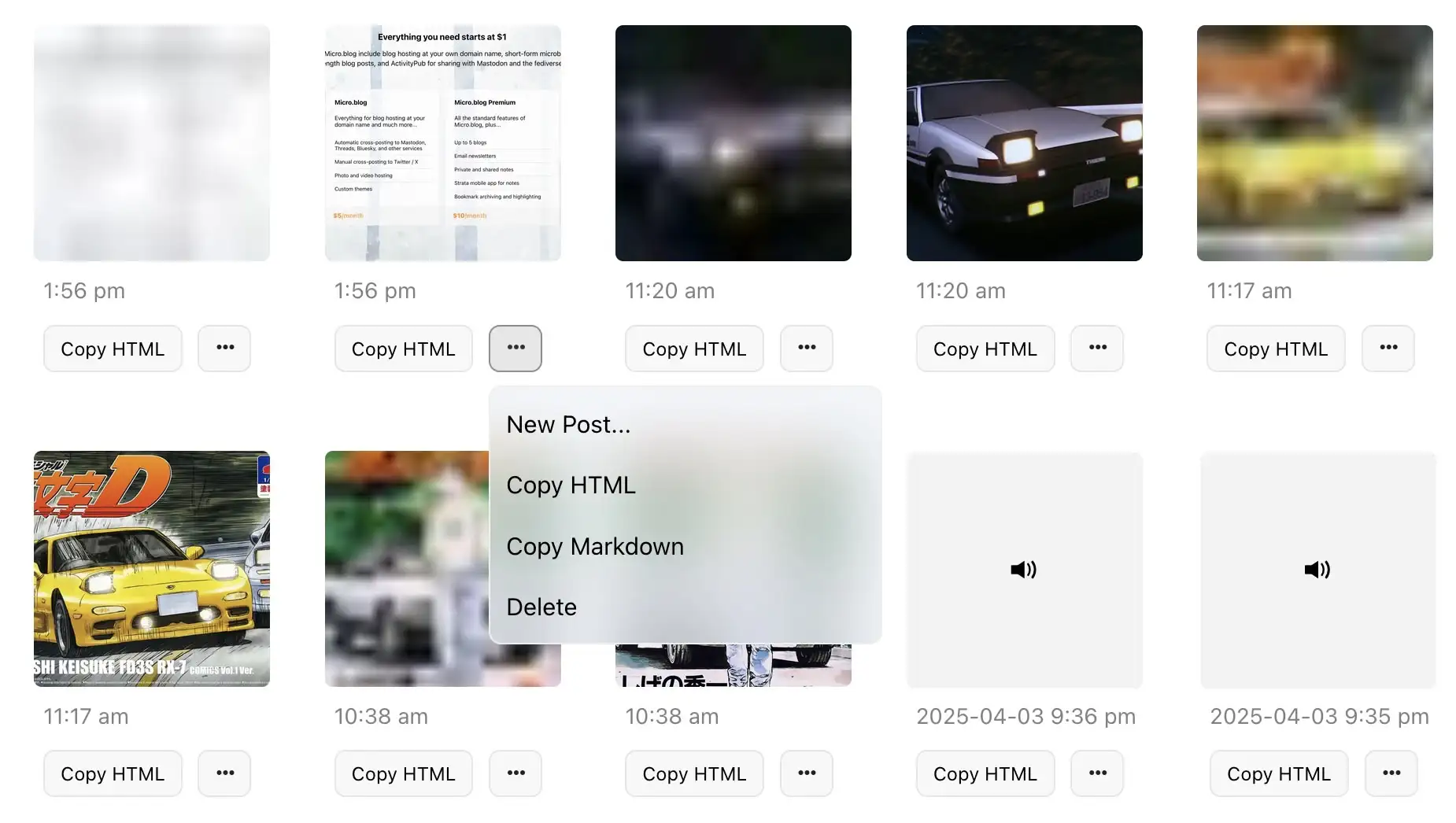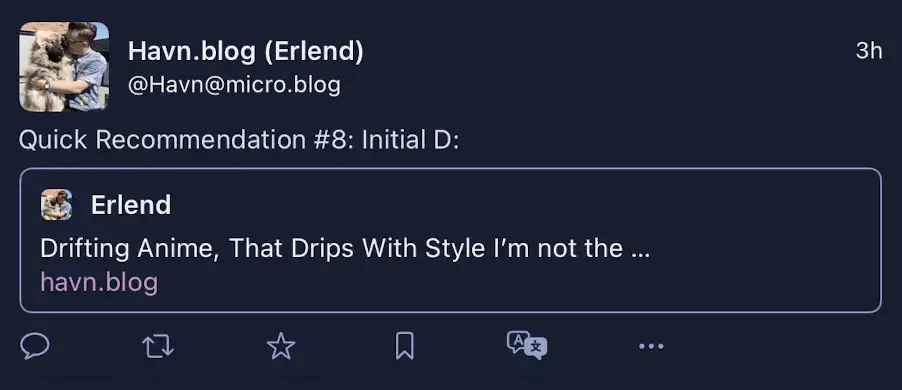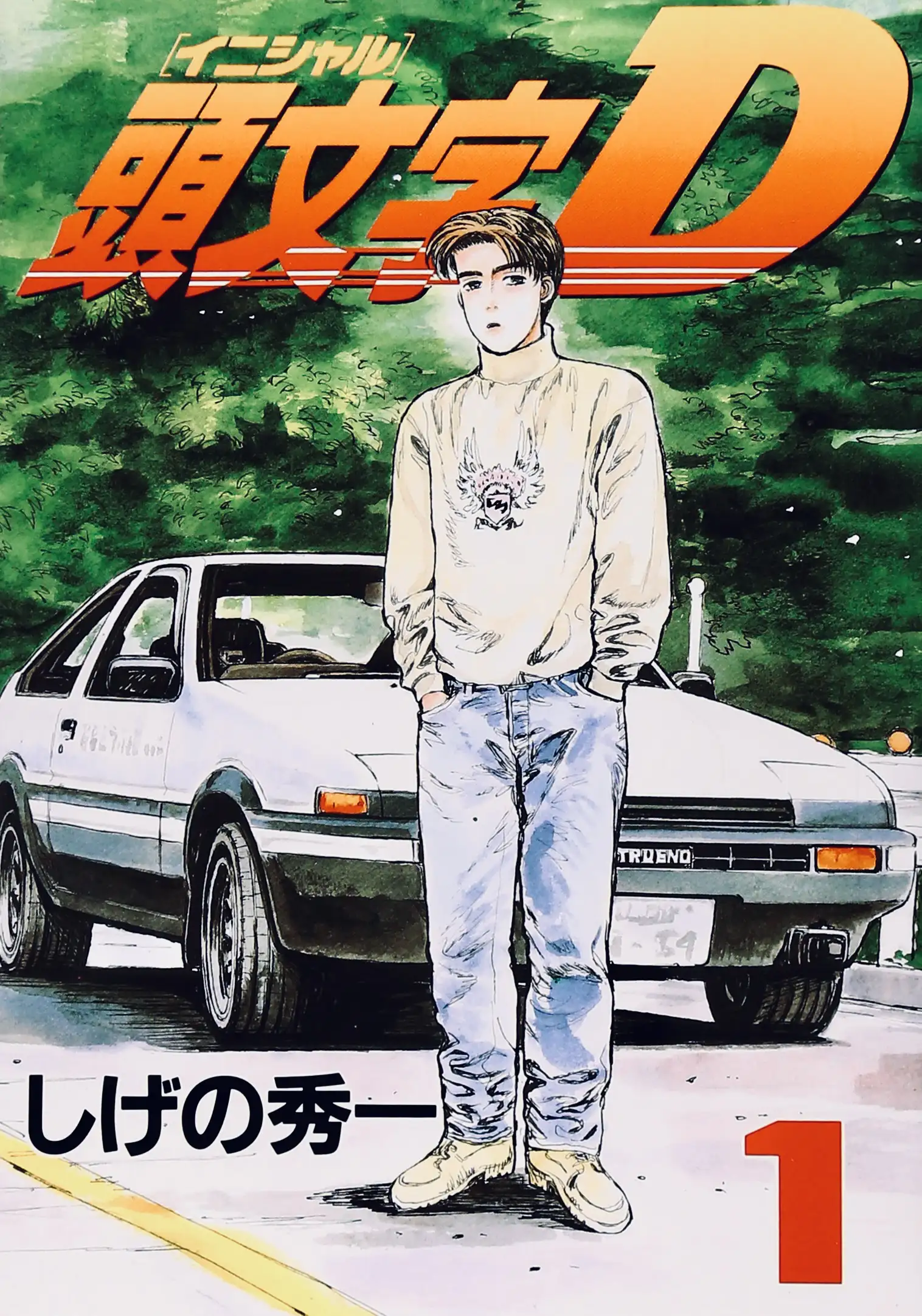English
- Charging cable?
- None
- MagSafe
- 2 m USB-C
- 3 m USB-C
- Charger?
- None
- 70 W
- 96 W
- Colour?
- White
- Black
- A $10 T-shirt, that’s actually a $10 T-shirt2
- or a $150 T-shirt, that’s actually a $50 shirt.
- They collect the revenue, and keep 30% of it.
- They then pay the rights holders 70%. Let’s call this the rights holders' share (RHS).
- They divide the RHS by grouping together all streaming on their platform — and if Taylor Swift had 1% of all streaming on the platform, she would get 1% of the RHS.
- How large is the RHS?
- How does the service balance increasing the revenue per customer and reaching more customers?
- How do they split the RHS among rights holders?
- What effect does the service have on artists, through AI, artist relations, etc.?
- And of course: Is the service owner someone you want to support or not?
- Lights
- Blinds
- Heating
- Main door lock
- Garage door
- I redrew all the elements (except the head) to make them thick enough so that the glass effect in Icon Composer would apply.
- Then I separated them into the maximum of four layers Apple allows:
- The spokes and wheels at the bottom,
- then a layer of transparent circles that blur the spokes,
- then the frame,
- and lastly, the seat and handlebar on top.
- Three sympathetic hosts, with great chemistry.
- Some Australian perspective in my life.
- The goal of the episodes being “a tight 45” (minutes).
- Great bits and running jokes. (For instance, their member program is called One Prime Plus. 😁)
- It’s not as useful and amazing as the salesmen claim it is. And overestimating it has its dangers.
- At the same time, it also does have plenty of very useful use-cases — and more to come.
- However, it being useful isn’t the same as it being a net-good, or that there aren’t very problematic consequences that need to be dealt with. (I wrote more about this here.)
- I purchased a (cheaper and slower) Satechi USB-C enclosure 🖇️, and a 4 TB SSD 🖇️.
- Then I moved the old 2 TB SSD over to the slower USB-C enclosure,
- and slipped the new 4 TB drive into the faster Thunderbolt enclosure.
Yes — Please Include Fewer Chargers and Cables in the Box
(Oops, I forgot to hit publish on this one last week..!)
A detail about the new MacBook Pro in the EU (and also here in Norway, the UK, and Switzerland, even though we’re not in the EU) is that the laptop doesn’t come with a charger by default. The reason is a regulation that’s coming that says that companies like Apple need to provide users with the option not to get a charger.
But, still, amazing stuff continues to happen in Europe.
What I find amazing is how cleanly John Gruber is able to put 100% of the blame on the EU, and 0% on Apple, in cases like this… I assume the bad stuff1 he’s talking about here is EU users not getting a charger for free. But absolutely nothing is stopping Apple from doing just that in the EU as well! They only need to include an option of not getting the charger. Apple could even keep all the money from users selecting this option! (Nick Heer also points to a lot of bad coverage of this.)
I might be wrong, but I can’t remember Gruber chastising Apple for removing the chargers from iPhones, or more recently: the cable from AirPods Pro 3… And I agree with this! So, I’d rather focus on why I actually think all of these are good moves!
My optimal future
By default, I don’t think devices like this should come with any cables or chargers. But as part of the check-out process it should be trivial to add what you need — for instance with the MacBook Pro:
These should be sold at “bundle prices”, and be cheaper than if you were to buy them alone. In Apple’s case, this would also increase the amount of competition their chargers and cables face. So maybe they’ll stop being so inferior to third-party options.
Products also need clear markings for the minimum and maximum/optimal number of watts — so people don’t think their 5 W phone charger can charge their Mac.2
Why?
But Did They Have to Make the iPhones Ugly?
In general, I have to say that the tech on this year’s iPhones seem pretty good! But I’m a little bummed out by the fact that it seems like they’ve given up on making them look nice.
Are they just thinking, “People will throw these in cases anyway — who cares?"1 ?
Previous iterations of Apple have also missed the balance between design and functionality — but in the other direction. And let me say that I do prefer them not putting design over everything!
But do you remember posts like this?
This 11-year-old Reddit post pointed to Apple’s care when it came to the details. It even mattered to them the way the ports were placed beneath the phone.
I really don’t like the new backsides…
The iPhone’s Camera Plateaux™️ have always been inelegant. So I was glad that the plan this time was to make them larger. (I’m also one of those who dislike table wobble…)
But I think they missed the mark on both the Air and Pro — in slightly different ways.
Air:
When it comes to the air, I don’t like how the camera bar doesn’t have the same curvature as the phone’s corners. I think this image, with the battery pack, shows this well, as you can see that the battery pack does match the body.
(Yes, it does match the camera’s perfect roundness — but that’s not the choice I’d make.)
With the battery pack, you also get non-matching corners “bumping” up against each other. (Heck, if you insist on having the round corners on the camera bar, I’d consider having the top corners of the battery pack match those instead of the top of the phone.)
Apple used to really care about corners…
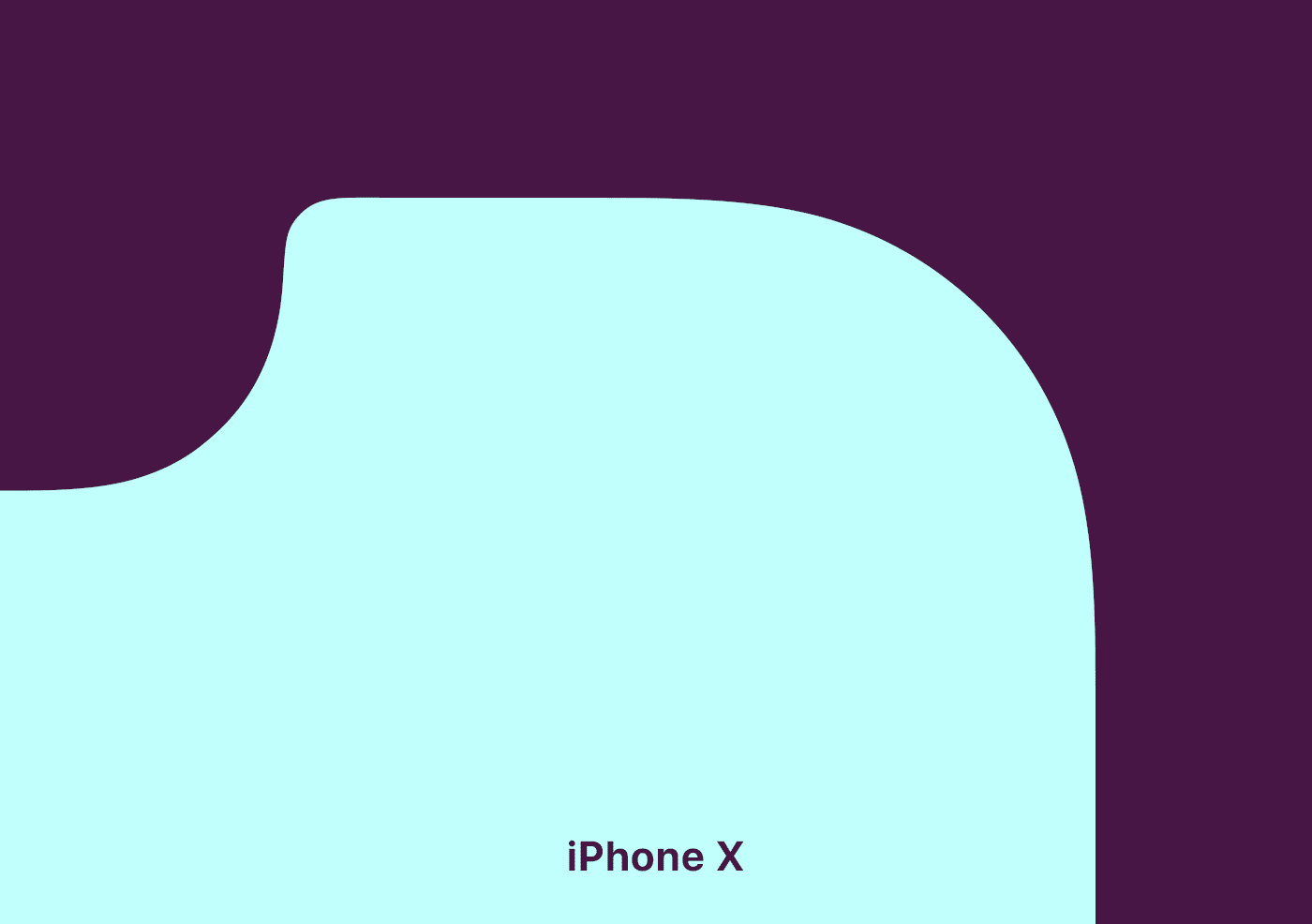
Pro:
The Best Cotton Socks (I've Found)
And a Dream of Opening a Store
I just love good stuff. And I especially love the best1 version of completely ordinary things. (Today I’m talking about clothes — but this could be about most goods.)
The thing is, there are things that are luxuries, and made from luxury brands. But while these things are better than your ordinary wares, they’re not honest.
Especially in women’s apparel, it seems like you often have choices like the following:
Or course the latter is better than the first — but I’d rather buy a $70 T-shirt that has that cost due to the expenses for actually making it as good as it is.
Shout-out to some brands and stores that actually make high-quality and "honest" clothes for women:
Let me know if you know about more!
I would’ve loved to run a clothing store
And I wouldn’t mind just calling it Proper Stuff or something. The concept would be rather simple: Just stock basics, as timeless as possible, that are honest, sustainable, and of high quality. (I’d perhaps go for two tiers, to be able to have the absolute best while still having some more sensibly priced options.)
Standard & Strange’s tagline, “Own fewer, better things”, could be applicable. But “Simple excellence” would also encompass what I’d be going for.
One example would be the socks in the image above, which I promise I’ll get to. But here are some more examples, from one of my favourite stores:
I’m thinking things like simple jeans from Sugar Cane, T-shirts from Warehouse, hoodies from Whitesville, wool garments from Heimat, and canvas sneakers from Moonstar. Completely normal stuff, just made really well.
And I know that these things are much pricier than what most people buy. And I genuinely understand that things like that aren’t accessible to everyone — and that’s fine. But if you are able to afford it, I do I think it’s a good idea for more people to own fewer, but better, things. It’s better for the environment, and better in terms of ethics and the well-being of workers. However, I also think there is great personal value in having items you really treasure. Things that stick with you, and that you bother repairing.
Examples from my own wardrobe:
The best cotton socks I’ve found
PLEASE Stop Evaluating Streaming Services Over How Much They Pay Per Stream
*Taps the Sign (Again)
Today I saw this video, that has a premise I really like: A tier list of different music streaming services, mostly based on ethics.
However, this reinvigorated my annoyance with the over-reliance on the payment per stream metric.
Check out my grand idea for music streaming here.
And also check out what I've written about streaming payment previously here.
The most straightforward reason for why this metric is useless is that that’s simply not how the deals with the music streaming companies work. At all. It’s not like there’s a set payment per stream (that’s lower on Spotify than Tidal), and if my band got streamed twice as much next month we’d earn twice as much.
Every streaming service I know of does just about what Spotify does:
I get that it’s a metric that makes sense to people. But that doesn’t beat out the fact that it doesn’t reflect the reality.
Here’s what I, both as a user and artist, want to know when evaluating services:
Quick Recommendation #12: UFO 50
Modern Retro Gaming Masterpiece
Imagine if someone, especially someone who likes retro gaming, told you: «What’s the NES? I’ve never heard of it, or played any of the games.» And then imagine you could tell them they could buy the 50 best games for just €25. What a treat they’d be in store for! Dusting off old classics, and exploring a treasure trove of retro gaming they haven’t seen before…
Cue UFO 50
If you told me about this game/project, available for Steam1 and Switch, I would brush off as too ambitious to ever become a reality. However, it’s actually done, and here today!
A group of indie devs went together and created a fictional developer, called UFO Soft. The story is that this “company” released a bunch of games for their consoles, LX-I, LX-II, and LX-III, between 1982 and 1989. And you’ve just discovered 50 games, spread across the lifespan of the company, that you can play in any order you’d like.
UFO 50 is a collection of 50 single and multiplayer games from the creators of Spelunky, Downwell, Air Land & Sea, Skorpulac, Catacomb Kids, and Madhouse. Jump in and explore a variety of genres, from platformers and shoot ‘em ups to puzzle games and RPGs.
— From the game’s website
The game menu starts out like this. 👆🏻 The games are sorted from oldest (Barbuta, 1982 — currently selected) to newest. When you click the game, you dust it off, and start it up. And here’s the thing: These are full games!
My Compact Stereo Bass Pedalboard
On the side, I do a bit of pedalboard building. And finally, I’m done with my own board — so I wanted to present it here! I’ll also go into all the pedals and why I chose them.
Board and I/O
The board itself is the smallest size made by Temple Audio.
On the right side of the board, I can plug in power for all the pedals and Input A and B. I play with two basses live: My 1961 Fender P-Bass and Fender Japan Fretless Jazz Bass — and having them both plugged in is nice.
The power supply is the Canvas Power 8 🖇️ from Walrus Audio, which I’ll show when I get to the underside of the board.
The left side has a USB-C charging port, forwarded from the Canvas supply, balanced stereo out (the two XLRs), and a jack output from the left channel.
«Wait, stereo for bass??»
I only have two stereo effects: Chorus and delay. But I think it’s really cool! Lately, my «sound» has gone on to always involve some saturation (usually fuzz and/or a cranked preamp) and chorus. Here’s a little taste of the sound (isolated bass), from a demo my band is working on.
So, that’s why I send a stereo signal (with the XLRs) to front-of-house. However, I’ll never bother with two amps — so that’s why there’s only one jack output. My DI does have the option to sum the left and right channel, but that doesn’t work with my chorus. So what I do is that I just send Left to the amp, and then asks for the Right channel in my monitor.
The signal chain
Oh No, I Think I Might Have to Move to Home Assistant
And Other Major Life Changes
The last few months have been pretty wild… In April, my wife and I moved out of our tiny Oslo flat (41 m²) into her childhood home. This is a large (for us) 290 m² house in a smaller town. On the first night in the new house, with things pretty up in the air, our first baby decided he wanted to be born 3.5 weeks ahead of schedule. He’s a lovely guy! But it’s fair to say moving, renovating, selling a flat, and taking care of a bundle like that, is pretty intense — hence why I haven’t written the last few months.
I do want to refrain from posting a lot of our son online — but hopefully saying that his name is Alfred, and posting the pretty anonymised photo below is OK ☺️:
I got to make the house smart 🫶🏻
As part of the deal of us moving to «my wife’s» house and hometown, we agreed that I was allowed to make the house smart. Not that she was that difficult to convince, as she doesn’t find a smart home annoying. Especially if I manage to follow my own principle: Smartness should always be in addition to regular functions. There should always be a button to toggle a light — and then you can add smarts on top.
The current plan is to have the following be smart:
Playing With Icon Composer and the Bike Icon
One of my favourite apps to use, is Bike Outliner by Jesse Grosjean/Hogbay Software. It’s simply delightful through-and-through.
He’s hard at work on a really promising 2.0, and I wanted to play with Apple’s new Icon Composer. So I wanted to see if I could contribute and adapt Bike’s icon to the new style.
Not optimal
The original Bike icon (which I don’t love as much as the app itself) isn’t optimal for this style. If you look at Apple’s documentation, it’s especially clear to see that it’s easier to get a nice result with few largish objects you can layer.
Also, I’m absolutely not a designer. But I did my best to create:
A first draft
One thing I’ve thought about the original icon, is that the spokes on the wheels are many and small. On the sizes where the icon is actually used, this makes them blur into each other. However, this isn’t necessarily something negative. (And I know Jesse likes it.) To me, it gives an impression of the bike being in motion.
Here’s what I did:
Quick Recommendation #11: StarCraft 2 (Video Game)
When Blizzard Was the Best in the Business
Growing up, I played a lot of the original StarCraft. (Even more than Broodwar.) So I was obviously hyped when StarCraft 2 launched 12 years later, in 2010.
This was back when Blizzard Entertainment only made great games (even though I’ve never been into Word of Warcraft), and hadn’t discovered microtransactions and undercooked remasters. I both played through the campaign and was mediocre on the ranked ladder,1 and it was great!
Even though the game is 13 years old, there’s still an active pro scene and community. And recently, the YouTube algorithm decided to serve me a really charming channel: WinterStarcraft. His bread-and-butter is him casting pro matches, and I just love it. (To actually give the videos a chance to reach new viewers, the titles and thumbnails are really click-bait-y. But the content is good!)
For a place to start, I can recommend this video and match. (The third game is especially great.)
I highly recommend playing the Starcraft 2 campaign in 2025.
The game went free-to-play, via Battle.net, in 2017 – and this also includes the first part of the campaign: Wings of Liberty. That’s 20+ hours of gameplay right there – and if you’d like, you can then pay to unlock the rest of the single player content (Heart of the Swarm and Legacy of the Void + Nova Covert Ops). This is also included in Xbox Game Pass.
Even though real-time strategy can be a bit daunting, the Starcraft 2 campaign is really accessible. It teaches you the game in a great way, feeds you mechanics bit-by-bit, and has a lot of challenge adjustability with difficulty levels and optional objectives. I just really like the world and story. (The Zerg, admittedly quite inspired by Xenomorphs, are some of the coolest things created.) And the game is just so polished.
This was also when Blizzard ported their games to Mac.
So even though it isn’t very optimised for Apple Silicon, it still works great on my M1 Pro. However, I did have an issue with the sound – but it’s fixable:
For some reason, the sound output would crackle if the microphone is active.2 However, barring StarCraft 2 access to the microphone, through Privacy and Security in System Settings, fixed it. (I also have to close SoundSource.)
GL HF!
Quick Recommendation #10: Hemispheric Views (Podcast)
Episode 137 Is the Perfect Place to Get Into the Most Charming Tech Podcast
Some reasons why Hemispheric Views is one of my favourite tech podcasts:
I can recommend last week’s episode, 137: I Had a Pi in the Drawer, as a good place to start! It’s both accessible and gives a good impression of the show. And as I’m a bit late to posting this, you’ll then also have this week’s episode ready if you want another one immediately.
I also recommend following the hosts:
Don't Chop Up Your Apple Trees to Make Barrels for Your Apples
The CEO of The Browser Company, the company behind the Arc browser, recently posted a lengthy Reddit post. He explained why they’ve abandoned Arc, and discussed a bit about their plans going forward.
They’ve made a huge pivot to an upcoming AI browser they’re calling Dia. But I just wanted to comment on this, very stupid, approach, from the portion about what makes an “AI browser” different:
1. Webpages won’t be the primary interface anymore. Traditional browsers were built to load webpages. But increasingly, webpages — apps, articles, and files — will become tool calls with AI chat interfaces.
They really don’t see the major flaw in this approach?
The AI models are completely worthless without training data,1 which they scrape from webpages. If people don’t visit webpages, the incentives to create the content disappears. What do they think this will do to the quality of the “tool calls” over time?
“Hmm, we need some barrels for all of these apples we just picked from our orchard… I got a great idea! The trees are worthless now, without apples – so let’s just chop them down and use the wood to make the barrels. I’m sure this won’t have any ramifications for the future.”
The Single Piece of AI Legislation I'd Start With
One Simple Rule
I know that creating laws is very hard — especially at a global scale.1 And figuring out what to do about the rise of AI is the same. But I have an idea about where I’d start, that I would love to spitball.
My opinion regarding generative AI is currently something like this:
My suggestion…
… for the first rule is quite simple (in concept):
It must be easy to find out if a piece of content is part of a model’s training data or not.
Locked-In-O-Meter: iPhone Edition
I use several Apple devices. This is partly because I like them, and partly because I think they’re more worthy of my support than (for instance) Microsoft and Google.
However, Apple is doing their best to invalidate that second point. I’d also love to be able to support cool companies, like Framework and Fairphone.
So, I want to examine: How locked-in would I rate myself? Starting with the iPhone.
And I’m not just talking about being locked-in for nefarious reasons. I’m also talking about things I simply prefer about having an iPhone.
Hardware
I do like my current iPhone 13 Mini – and also my wife’s iPhone 15 Pro. However, from a hardware perspective, I would have zero issues moving to something else instead.
I’d either buy a Fairphone (the 5 has been out for a while, so interested in seeing what they do with the 6th version), or maybe a flip phone of some kind 🖇️. I think that’s the logical next step for a Mini Phone Person like myself.
Especially as long as my wife has access to a good camera, I’m not very picky about my phone hardware.
Accessories
Quick Recommendation #9: Niléane
Just a Really Cool Woman
In this instalment of Quick Remmondations, I’m going to recommend a person in general!
While listening to the last few episodes of one of my favourite tech podcasts, Comfort Zone, a thought has been growing in me: “I think Niléane might be one of my favourite people online!” (I do like both Matt and Chris as well, to be clear. 🫶🏻)
She’s French-Réunionnese – and in addition to the podcast, she, among other things, writes for MacStories, creates a great theme for Mastodon called TangerineUI, and is the president of Toutes des Femmes.
Recently, she wrote a great post, called Are Pride Wallpapers and a Watch Band Enough in 2025?, and that pushed me over the edge to write this recommendation. (I also really liked this follow-up post by Matt. 👌🏻)
Why I think she’s a treasure for the community:
Raycast for iOS Is Out
A Companion to My Favourite Mac Launcher
Raycast 🖇️ is one of my favourite parts about using a Mac. It’s a great launcher, that I also use for snippets, window management, searching, setting a bunch of hotkeys (like for shortcuts), and more. It’s also my main window to AI tools, and the only AI subscription I have.
I’m working on a full post on how I use Raycast – but now I just wanted to share that the iOS version is out.
Obviously, very limited (thanks Apple)
Most of what Raycast does on the Mac is, obviously, not even close to allowed on iOS. So this new app is mostly just a companion for the Mac app.
Raycast did a large overhaul of their notes feature in november – and if you’re a user of this (which I’m not) having access to them on mobile is nice.
You also get access to your snippets and “quick links” (which I don’t use either).
But the thing I’ll use the iOS app for, is access to my AI chats. Not only does it sync the conversations from the Mac, I’ll also be able to use all the premium models I’m paying for. This greatly increases the value of my Raycast subscription.
As I don’t pay directly to any AI vendor, I’ve been using only free options on mobile. I don’t use AI chat that much, and even less on mobile, so I’ve been content enough with Mistral’s Le Chat.1 But having access to all of Raycast is a large upgrade here.
An (Imperfect) Solution for USB-C Devices Without PD
You Know, Those Who Need USB-A on the Other End
I just listened to the latest episode of the Upgrade podcast. It was Myke Hurley’s first episode after his parental leave – and as someone who got my first child less than a week ago, the episode obviously resonated with me.
I intend to write a bit about some baby tech – but here I just wanted to throw out a quick recommendation for an annoyance Myke brought up.
(Click here to jump straight to the solution!)
USB-C is great – but also a lie
The good thing about “everything” being USB-C, is that every cable fits into every socket. However, the problem is that you suddenly don’t always know if things will work. For instance, what’s the maximum amount of charging a cable can give? And when do you need a Thunderbolt cable? And how can you tell what a cable is?
In the Upgrade episode, Myke mentioned another issue: If the USB-C device doesn’t include everything that’s needed for USB-C Power Delivery, the USB-C cable might need to be USB-A on the other end.
For instance, this is the case with the, otherwise great, Anbernic RG35XX_ 🖇️ retro hand-held. If I connect it to my 140W charger, with a powerful USB-C to USB-C cable, it gets “scared” (because it doesn’t have the smarts to ask for less power), and doesn’t want to charge. However, if it senses a USB-A on the other end, it knows that it can’t draw too much power, so it “dares” to charge.1
This is nothing but poor design from the device maker, as giving it the necessary smarts is both cheap and easy – but it’s still something one encounters from time to time.
The most obvious solution …
… is to simply buy a USB-A charger that you then use for those specific devices. And this is what Myke said he had done, for the multiple baby tech devices needing special treatment. But then you need to both have a custom cable for these devices and a custom charger. (By “charger” I mean the actual charging brick, not including the cable.)
There’s a (slightly) better way!
Making My Phone More Boring
Not More Dumb
There are numerous reviews of the new Light Phone III going around – and this has invigorated discussions about having a dumber phone. There are also Android e-ink devices going around, with 🖇️ or without 🖇️ a SIM slot, which are cool. A friend of mine is considering how far he can get with the combination of an Apple Watch with a SIM and a Boox Palma. 👌🏻
I’m 100% in the category of too dependent on my phone. However, I don’t think having a dumber phone is the solution for me. I want one that’s more boring.
The problem with out phones isn’t that they’re too useful. It’s that they’re “too fun”. And by that I mean “too fun” like how junk food is “too good” for our own good.
Because, things like being able to buy transit tickets, pre-heat my car, and control my lights are not issues for me. And neither is easy access to a camera, calculator, music, weather forecasts, etc.
I do have some issues with my phone, though…
I have ADHD – and also a history (and not only a history) of anxiety and depression. So I really struggle with being uncomfortable with my mind wandering and being left to its own devices. This has led to me “needing” to fill every void with … something.
I want to try to work on this – especially as we’re expecting a baby next month.
Before mentioning what I have done to my phone: One thing I’m choosing not to tackle at the moment, is my over-usage of podcasts. Not listening to anything makes me uneasy. And often music isn’t even enough, and I require something like a podcast. That’s because the latter demands more of my mind. To put it a bit exaggerated: I want to listen to a podcast while going out with the rubbish. I intend to think more about this – but at the moment, I haven’t deleted Overcast or anything.
I do want to try to have it be more quiet around me, though – or at least “only” have music. (However, I know that will make things less quiet on the inside…) So, I’ve deleted the YouTube app from my phone. I don’t want to never use my phone for video, though – but maybe more intentional TV shows, etc. instead.
I also have an issue where I want to fill every little sliver of free time (like waiting a minute for something to load) with reading something quick – often in Mona (Mastodon) or Narwhal (Reddit). So, I’ve deleted all social media apps like this. I’ve kept Lire, my RSS reader, for now. I’ve also loaded up my phone with some ebooks.
I Had to Expand the External Storage on My Secondary Mac Mini
I first wrote about this Mac and its setup here — and then I have an update here. However, quite quickly, I learned that the 2 TB of storage I had purchased wasn’t enough.
The main culprit is Time Machine — and while I could probably do something to minimise the usage, backing up my wife’s MacBook Air (512 GB) and my MacBook Pro (512 GB) currently takes up about 1.1 TB.
I was considering upgrading the internal storage on the Mac, as more and more options for this gets released. However, none of my use-cases for storage benefits from being internal — so I did something else.
New hardware
So, I previously only had a 2 TB SSD 🖇️ in a Satechi Thunderbolt enclosure 🖇️. And here’s what I did:
✉️ How, and Why, I Use Micro.blog
A friend of mine, Simen (who has a nice, Norwegian blog), asked me about Micro.blog. That’s where this blog is hosted, and is also a social medium of sorts.
His questions
First, I want to give quick answers to the questions he had – and then go into more detail on how I’ve set things up.
1) “Which tier do you use, and why?"
Micro.blog has several tiers:
When I signed up, they only had the $5/month and $10/month plans. And I don’t quite remember what made me require the Premium plan – but things has been restructured now, so I could probably make do with one plan lower. If my friend wants to move to Micro.blog, we could go for a Family plan. 🫶🏻
I don’t find any value in things like notes and bookmarking, as I’d much rather use dedicated tools for this. I also don’t really use the newsletter feature – so I can’t really comment on that.
2) “Which features do you appreciate the most?"
I like the cross-posting features and robust ActivityPub support. For instance, the comment feature here is neat:
I also like that there are great option for third-party apps for publishing, like Ulysses, Drafts, and MarsEdit.
And I find that the platform has a good balance between being easy enough to use, while also being powerful and flexible enough to form into what I need. An example of the contrary was how I couldn’t find a way to have WordPress have a front-page with the start of my blog posts like I have now. (I’ll go into how I’m doing that later.)
3) “How is it different from the alternatives?"
Before I tried WordPress, my blog was on Write.as. However, that was too simple, and not expandable enough. With Micro.blog I can freely add features via Javascript, for instance. (Examples below.) And it also has a plug-in system (even though it’s far from as powerful as WordPress in that regard).
I know that Simen uses Quartz, which I also use for my band’s website. This is a nice static site generator where you, for instance, can simply “push” an Obsidian vault. However, this doesn’t have integrated newsletter support, doesn’t support ActivityPub, and doesn’t have cross-posting (among other things).
4) What’s missing? Or is too clunky?
One thing Quartz is better suited for, though, is digital gardens. Micro.blog is absolutely built around traditional, chronological blogging.
I also find uploads to be very clunky, when I don’t do it through Shortcuts. I can only upload one file at the time – and there’s no way, even in the … menu, to copy just the URL to the file. (I have to carve it out from the HTML or Markdown.) 👇🏻
The ActivityPub posts that Micro.blog push, for the long-form posts, are also very lacklustre, IMO. Just the title, and link to the post:
And I don’t like the social media part of the service – which I’ll get into next.
However, I’m generally delighted with the place I’ve gotten this blog!
My use, and how I got there
Quick Recommendation #8: Initial D
Drifting Anime, That Drips With Style
I’m not the biggest car-guy, even though I do enjoy a bit of car-YouTube from time to time.1 But I just love the anime Initial D.
The cars they drive remind me of my first real racing game: Gran Turismo on the first Playstation. And it has cemented owning a car with pop-up headlights on my bucket list.
The show has lots of intense racing scenes, backed up by an insane eurobeat soundtrack. Trust me – it works.
Here’s the basic setting:
Takumi Fujiwara is a teenager that works part-time for his father’s Tofu shop – making deliveries in the early morning. His father, Bunta, is an old street racer, and while Takumi hasn’t inherited his interest, he has inherited his talent. And being a lazy teenager, who wants to get done quickly with his work, he simply started driving faster and faster.
He drives an old, but well-tuned, Toyota Corolla – and him getting laughed at for driving a car like that, with the name of the tofu shop on the side, is part of the charm.