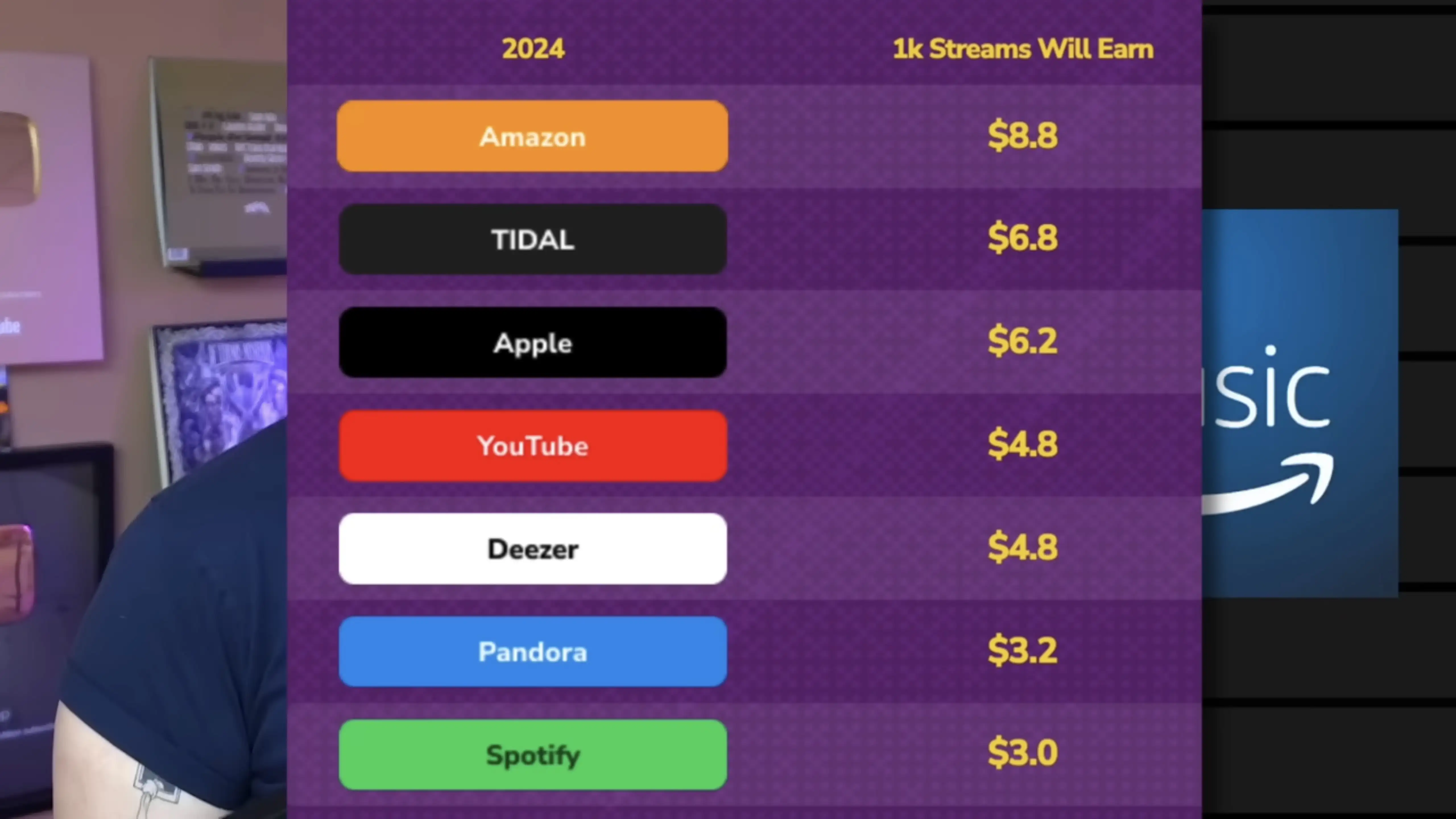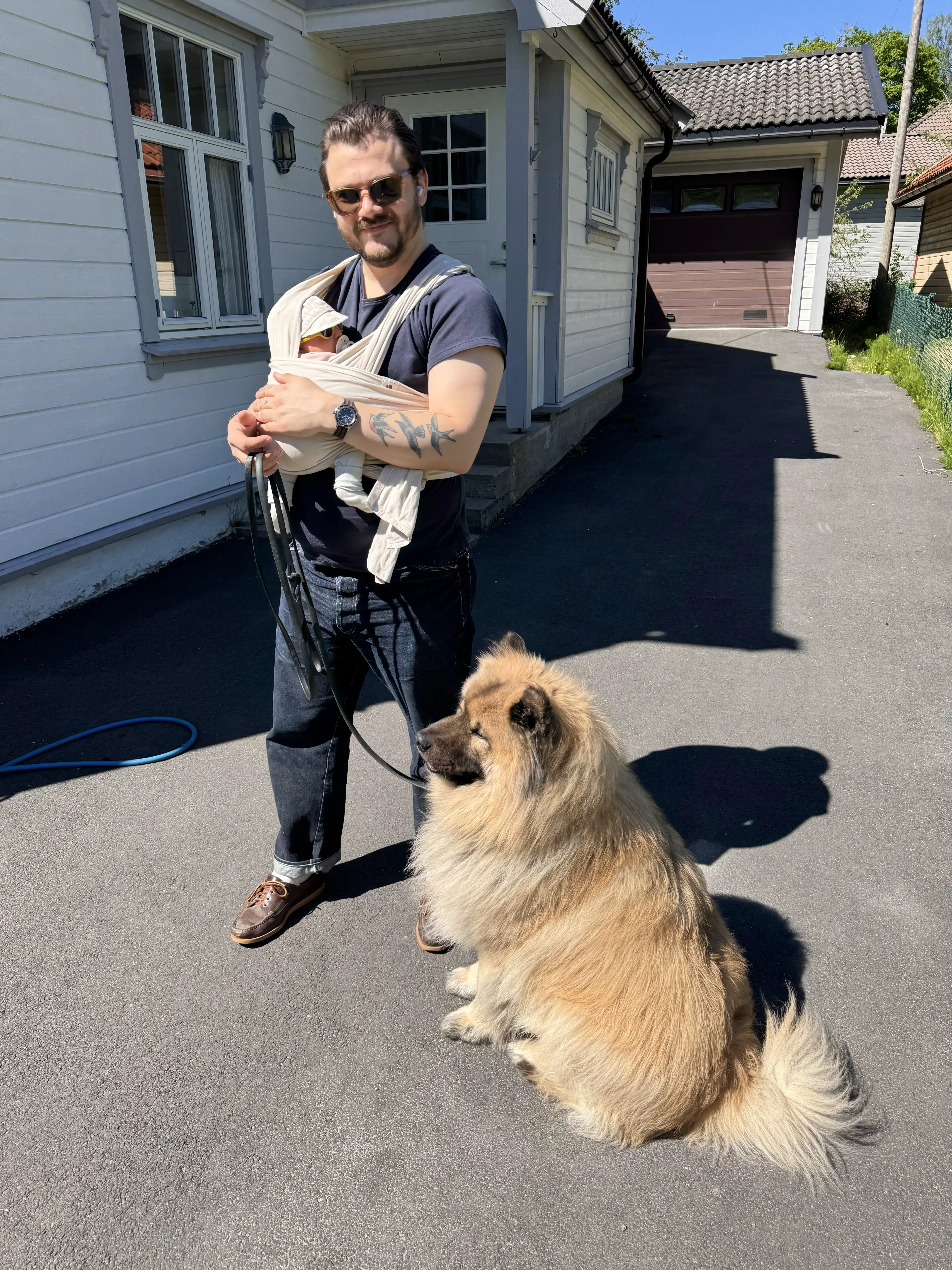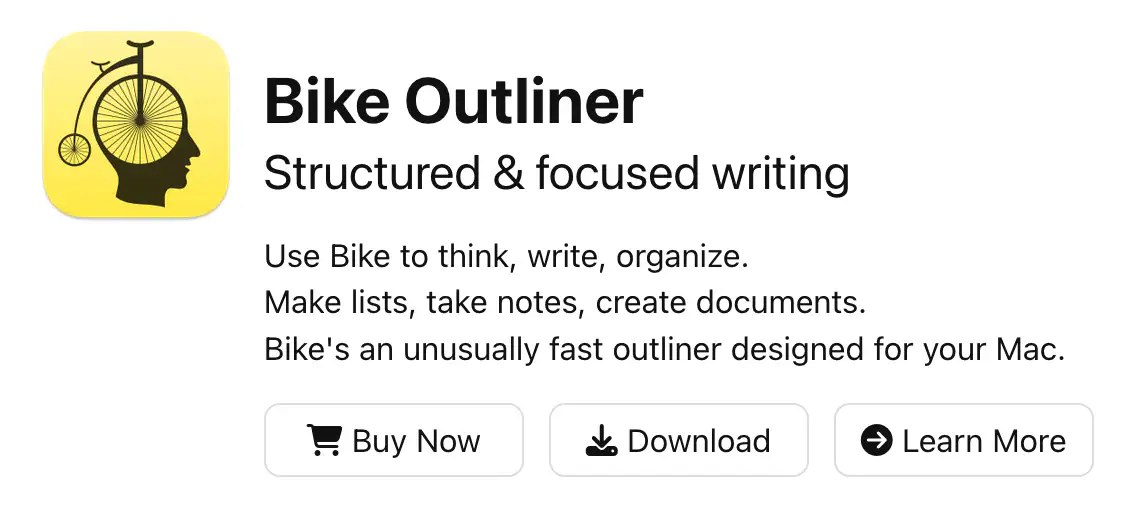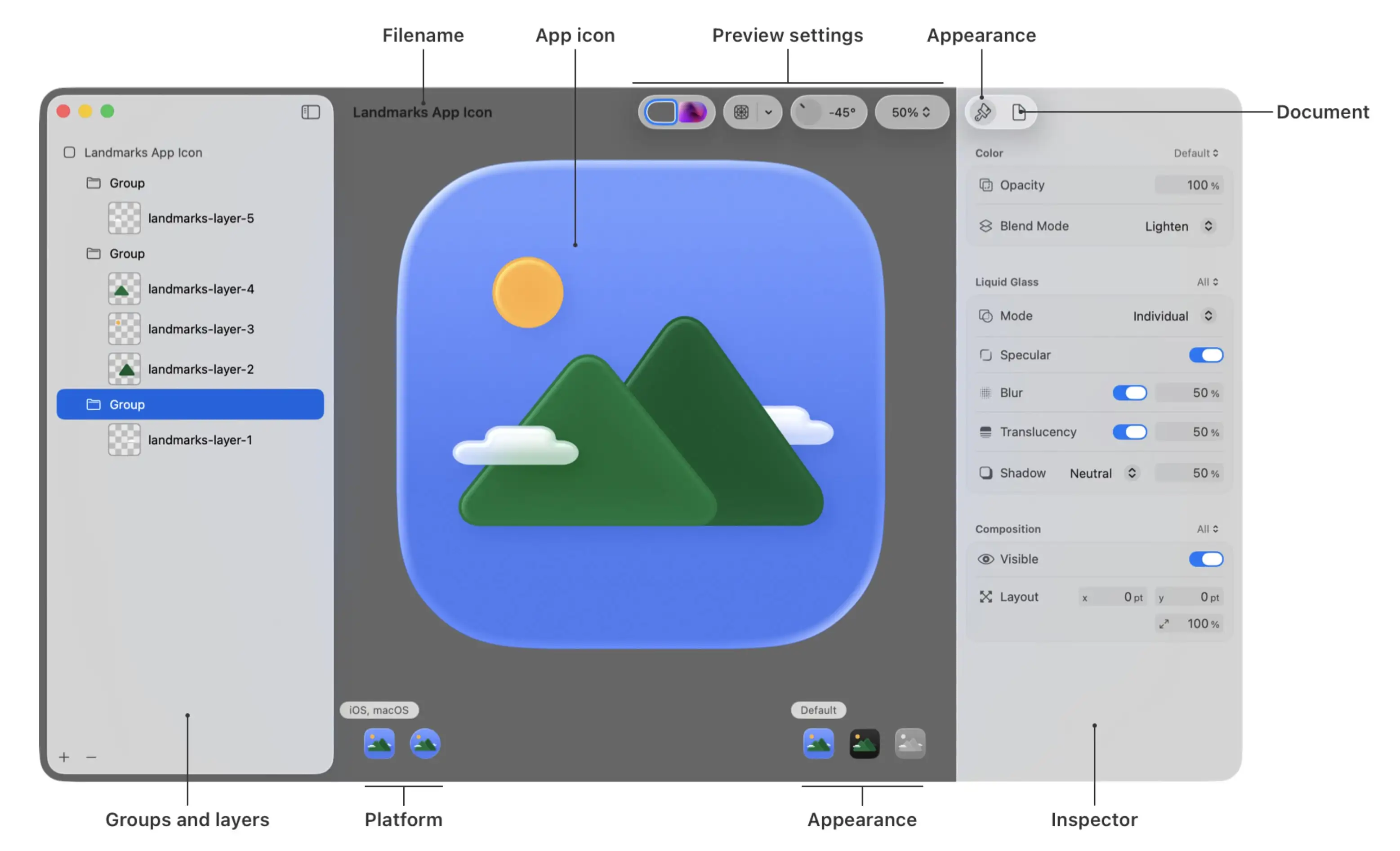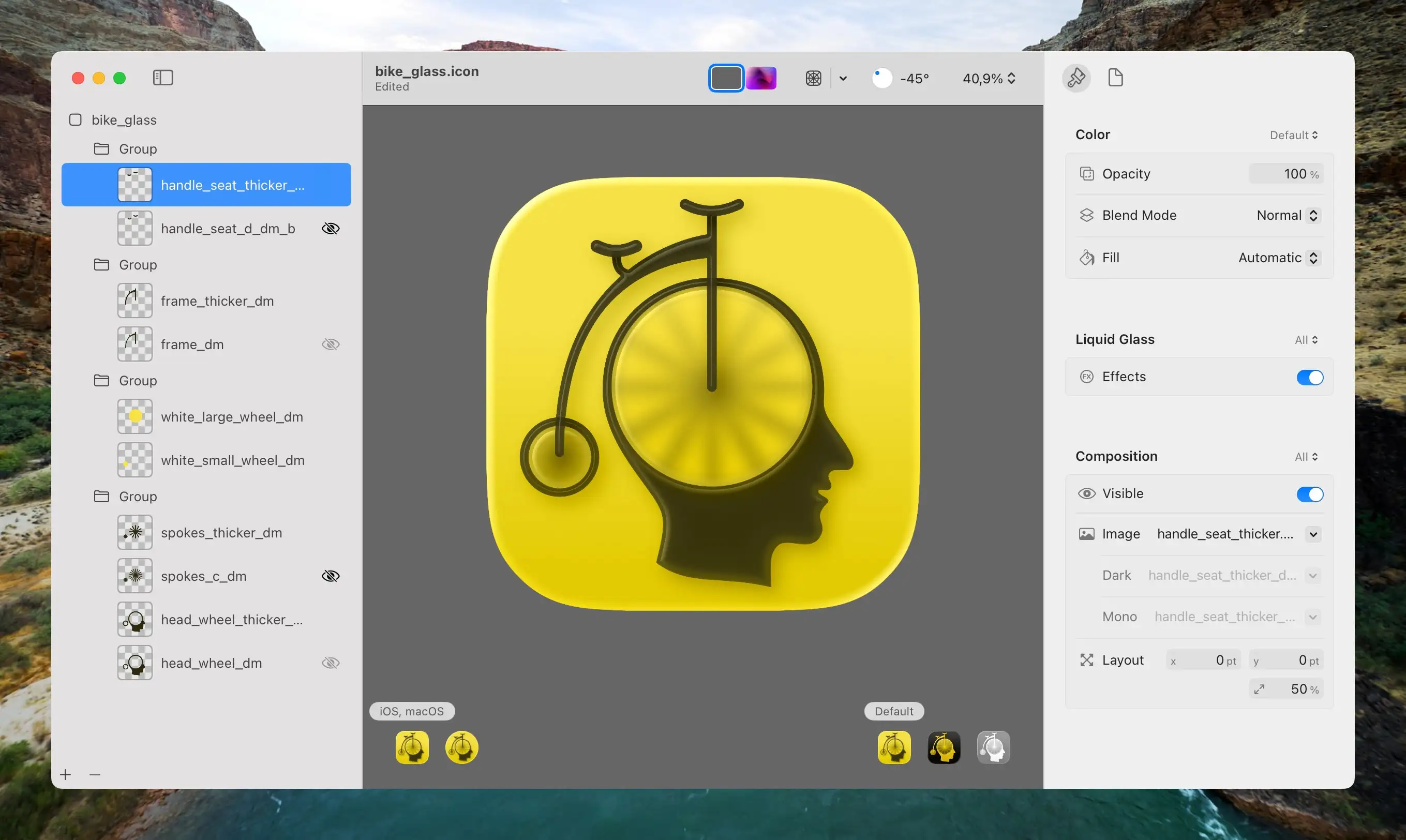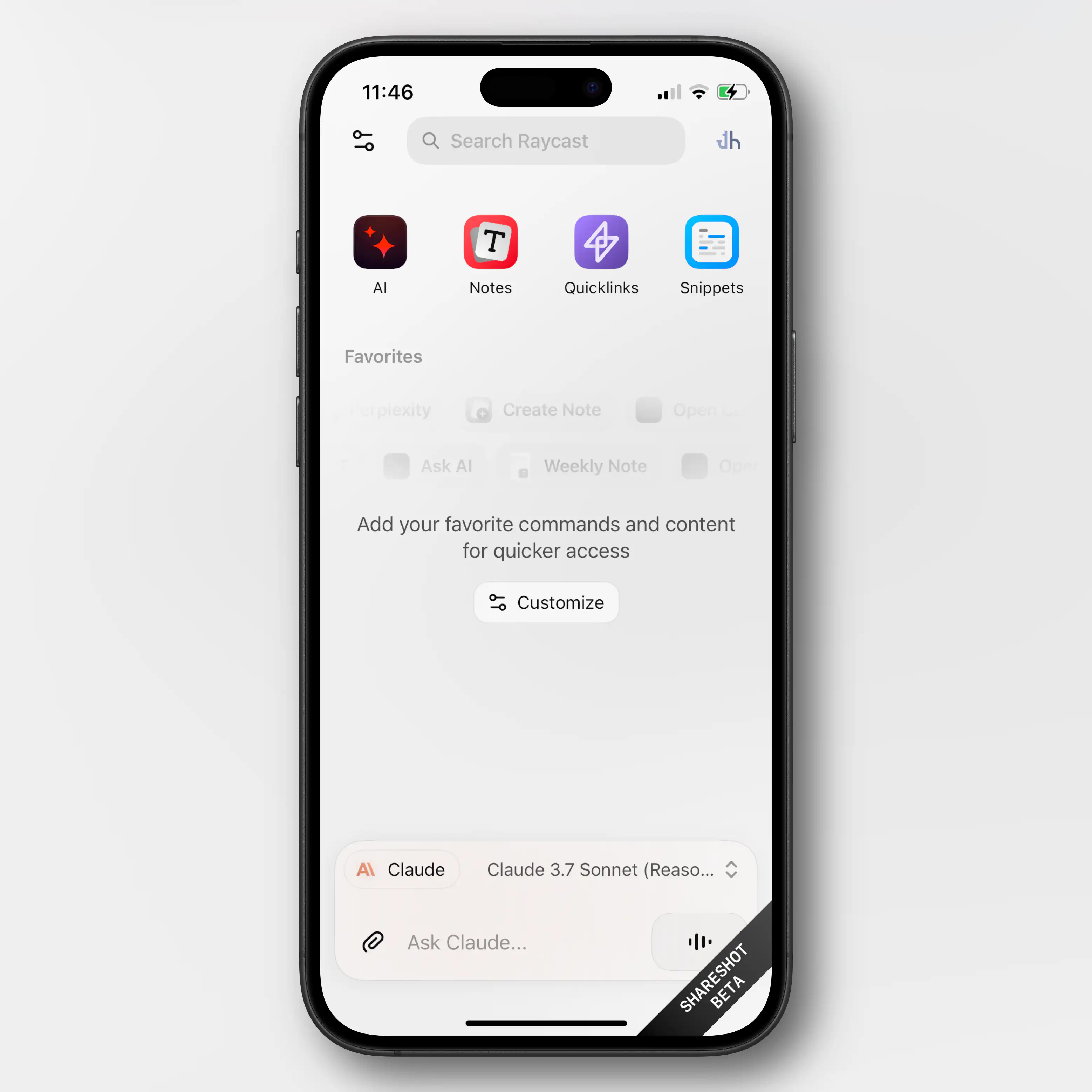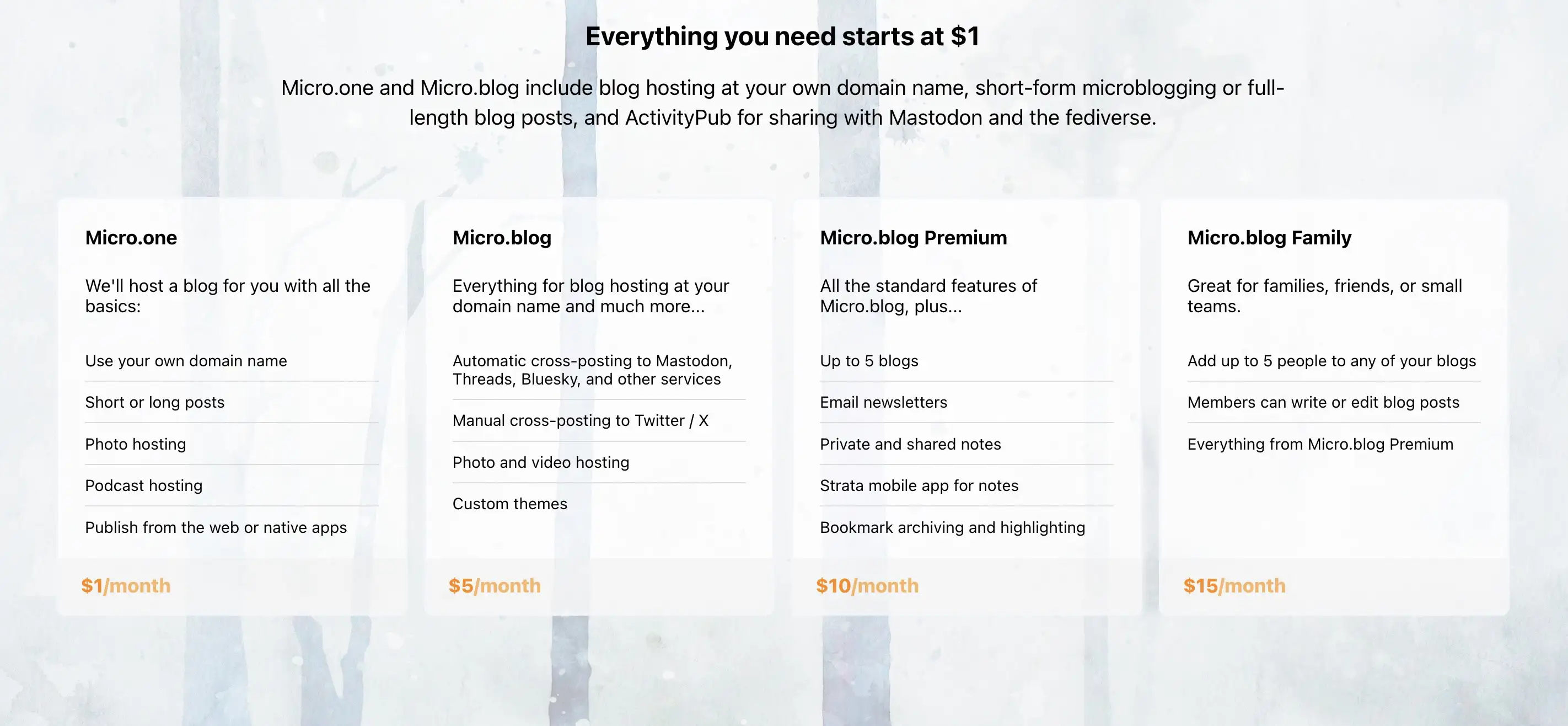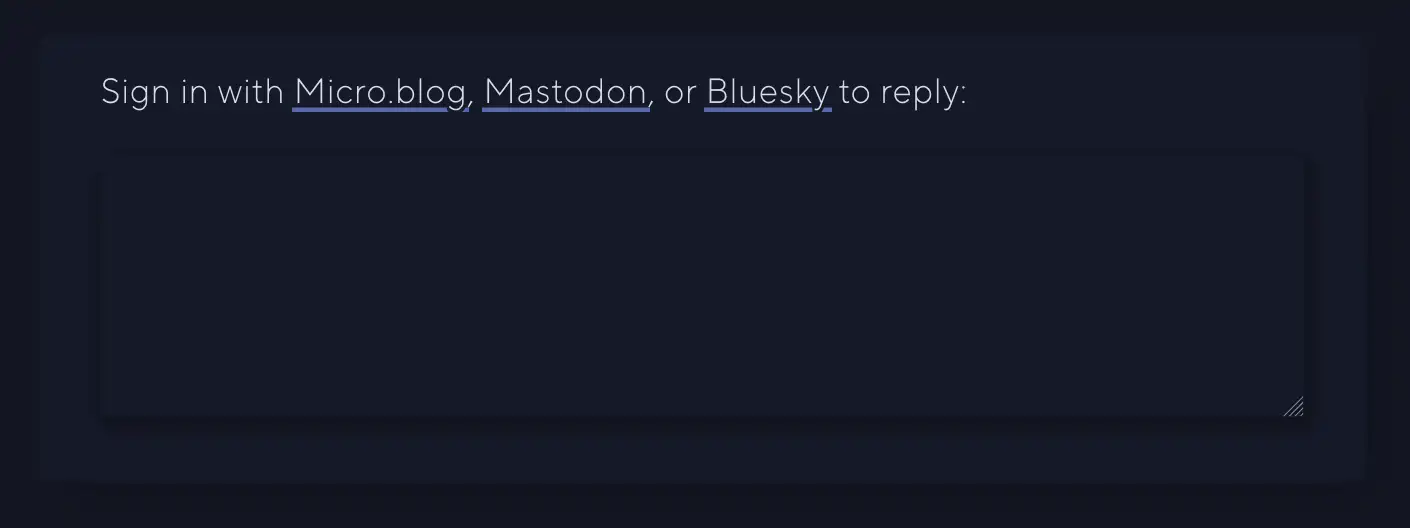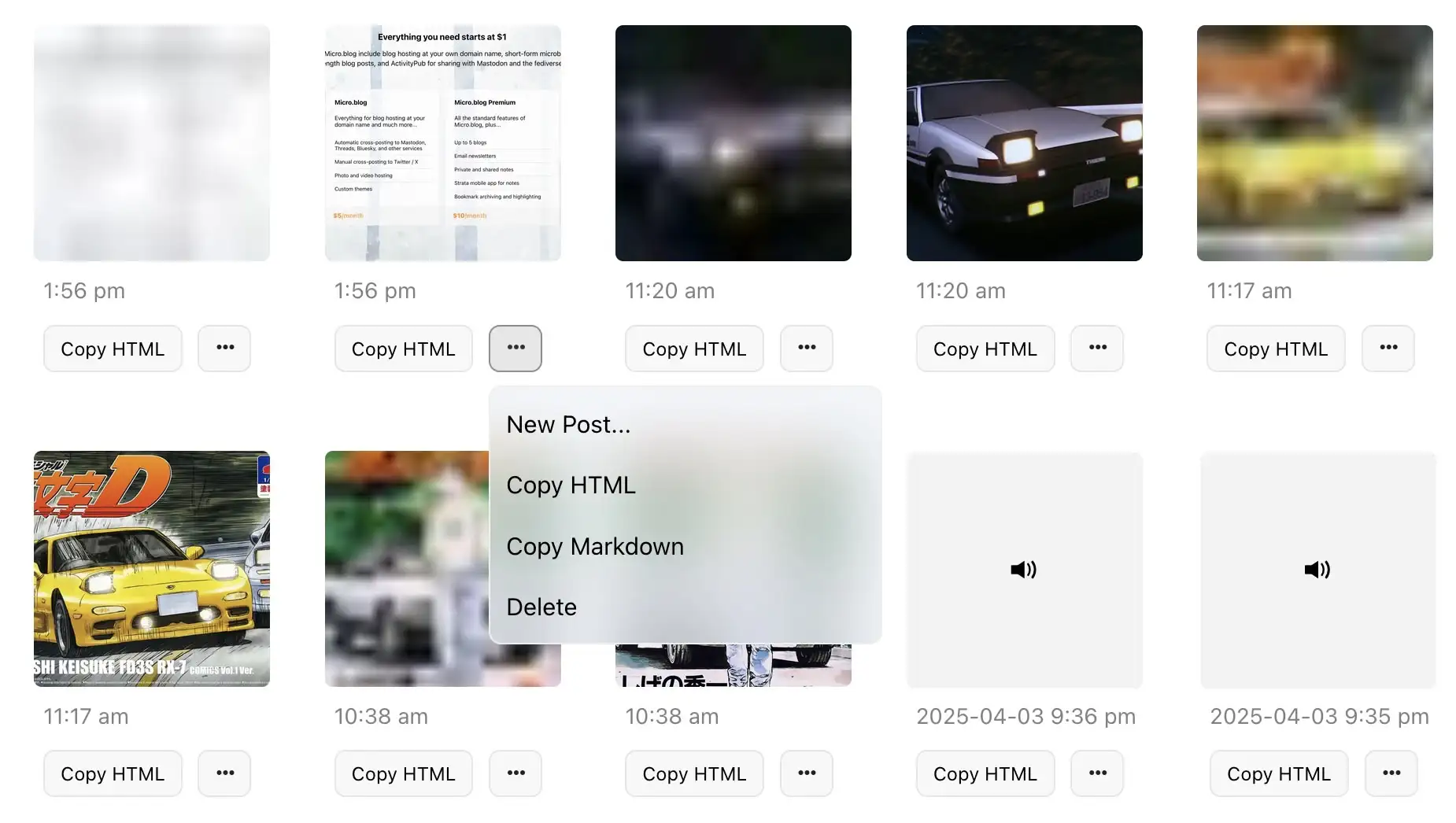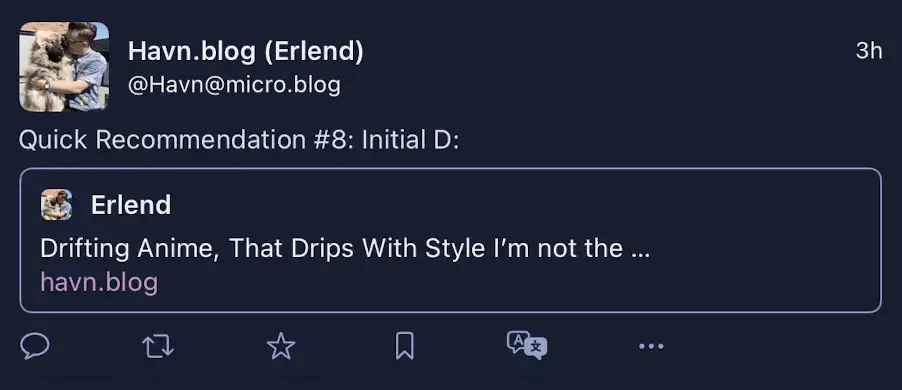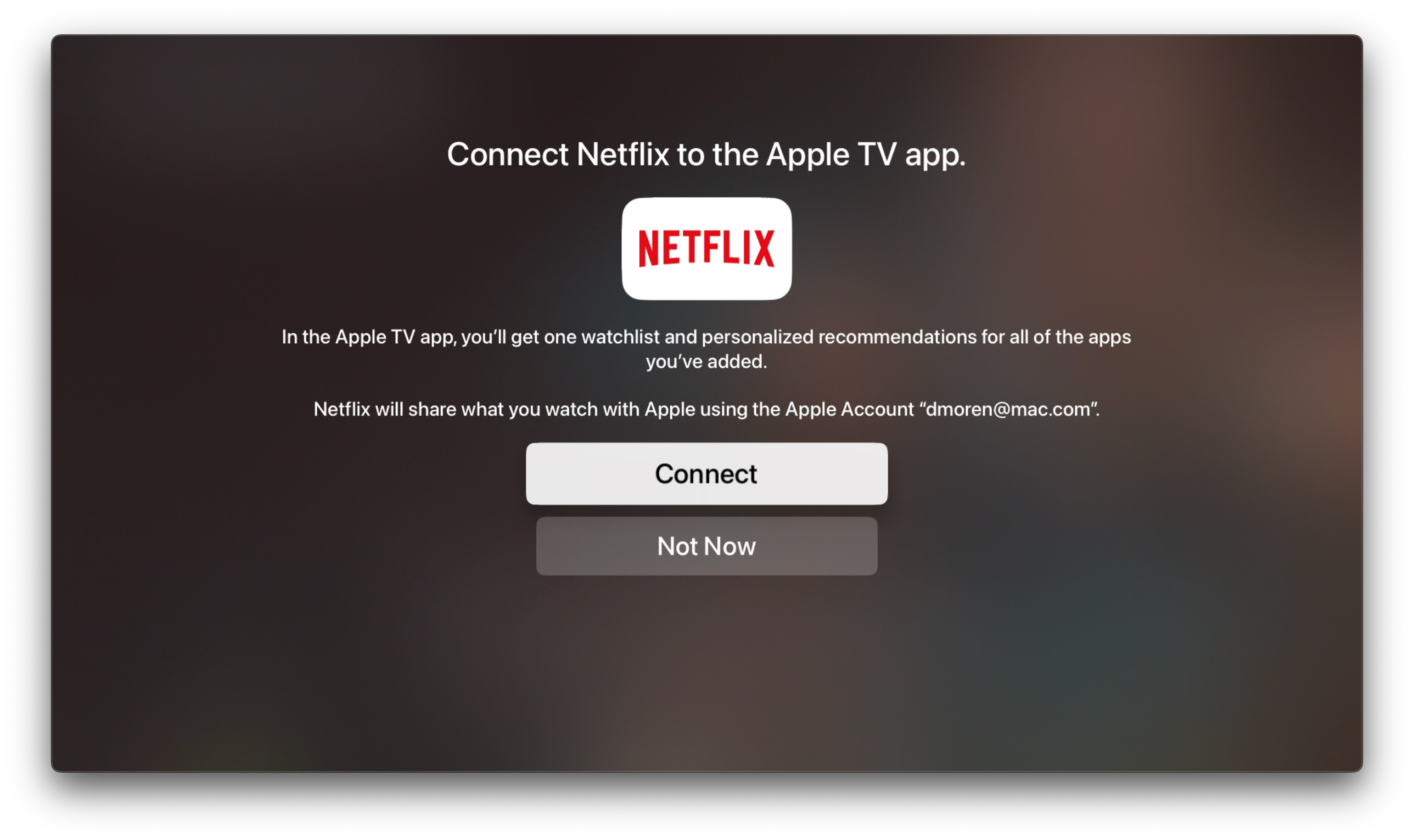Technology
- Charging cable?
- None
- MagSafe
- 2 m USB-C
- 3 m USB-C
- Charger?
- None
- 70 W
- 96 W
- Colour?
- White
- Black
- They collect the revenue, and keep 30% of it.
- They then pay the rights holders 70%. Let’s call this the rights holders' share (RHS).
- They divide the RHS by grouping together all streaming on their platform — and if Taylor Swift had 1% of all streaming on the platform, she would get 1% of the RHS.
- How large is the RHS?
- How does the service balance increasing the revenue per customer and reaching more customers?
- How do they split the RHS among rights holders?
- What effect does the service have on artists, through AI, artist relations, etc.?
- And of course: Is the service owner someone you want to support or not?
- Lights
- Blinds
- Heating
- Main door lock
- Garage door
- I redrew all the elements (except the head) to make them thick enough so that the glass effect in Icon Composer would apply.
- Then I separated them into the maximum of four layers Apple allows:
- The spokes and wheels at the bottom,
- then a layer of transparent circles that blur the spokes,
- then the frame,
- and lastly, the seat and handlebar on top.
- Three sympathetic hosts, with great chemistry.
- Some Australian perspective in my life.
- The goal of the episodes being “a tight 45” (minutes).
- Great bits and running jokes. (For instance, their member program is called One Prime Plus. 😁)
- It’s not as useful and amazing as the salesmen claim it is. And overestimating it has its dangers.
- At the same time, it also does have plenty of very useful use-cases — and more to come.
- However, it being useful isn’t the same as it being a net-good, or that there aren’t very problematic consequences that need to be dealt with. (I wrote more about this here.)
- I purchased a (cheaper and slower) Satechi USB-C enclosure 🖇️, and a 4 TB SSD 🖇️.
- Then I moved the old 2 TB SSD over to the slower USB-C enclosure,
- and slipped the new 4 TB drive into the faster Thunderbolt enclosure.
- It’s better for them if you stay in their app.
- The reason is that they can advertise new stuff (you’re not watching yet), to make sure you stay with the service. This is also why Continue Watching isn’t always at the top.
- If you’ve finished watching a show (perhaps through Apple TV (app)), you’ll might go on to something from another service next. And then you’ll might cancel your subscription after a while.
- They don’t have to.
- Even though they’re not as dominant as they used to, Netflix is really popular. So they feel like they can get away with not participating.
- One “full-sized” WebP version,1
- and a lazy placeholder PNG version (that has only 24 pixels as its max height/width).
Yes — Please Include Fewer Chargers and Cables in the Box
(Oops, I forgot to hit publish on this one last week..!)
A detail about the new MacBook Pro in the EU (and also here in Norway, the UK, and Switzerland, even though we’re not in the EU) is that the laptop doesn’t come with a charger by default. The reason is a regulation that’s coming that says that companies like Apple need to provide users with the option not to get a charger.
But, still, amazing stuff continues to happen in Europe.
What I find amazing is how cleanly John Gruber is able to put 100% of the blame on the EU, and 0% on Apple, in cases like this… I assume the bad stuff1 he’s talking about here is EU users not getting a charger for free. But absolutely nothing is stopping Apple from doing just that in the EU as well! They only need to include an option of not getting the charger. Apple could even keep all the money from users selecting this option! (Nick Heer also points to a lot of bad coverage of this.)
I might be wrong, but I can’t remember Gruber chastising Apple for removing the chargers from iPhones, or more recently: the cable from AirPods Pro 3… And I agree with this! So, I’d rather focus on why I actually think all of these are good moves!
My optimal future
By default, I don’t think devices like this should come with any cables or chargers. But as part of the check-out process it should be trivial to add what you need — for instance with the MacBook Pro:
These should be sold at “bundle prices”, and be cheaper than if you were to buy them alone. In Apple’s case, this would also increase the amount of competition their chargers and cables face. So maybe they’ll stop being so inferior to third-party options.
Products also need clear markings for the minimum and maximum/optimal number of watts — so people don’t think their 5 W phone charger can charge their Mac.2
Why?
But Did They Have to Make the iPhones Ugly?
In general, I have to say that the tech on this year’s iPhones seem pretty good! But I’m a little bummed out by the fact that it seems like they’ve given up on making them look nice.
Are they just thinking, “People will throw these in cases anyway — who cares?"1 ?
Previous iterations of Apple have also missed the balance between design and functionality — but in the other direction. And let me say that I do prefer them not putting design over everything!
But do you remember posts like this?
This 11-year-old Reddit post pointed to Apple’s care when it came to the details. It even mattered to them the way the ports were placed beneath the phone.
I really don’t like the new backsides…
The iPhone’s Camera Plateaux™️ have always been inelegant. So I was glad that the plan this time was to make them larger. (I’m also one of those who dislike table wobble…)
But I think they missed the mark on both the Air and Pro — in slightly different ways.
Air:
When it comes to the air, I don’t like how the camera bar doesn’t have the same curvature as the phone’s corners. I think this image, with the battery pack, shows this well, as you can see that the battery pack does match the body.
(Yes, it does match the camera’s perfect roundness — but that’s not the choice I’d make.)
With the battery pack, you also get non-matching corners “bumping” up against each other. (Heck, if you insist on having the round corners on the camera bar, I’d consider having the top corners of the battery pack match those instead of the top of the phone.)
Apple used to really care about corners…
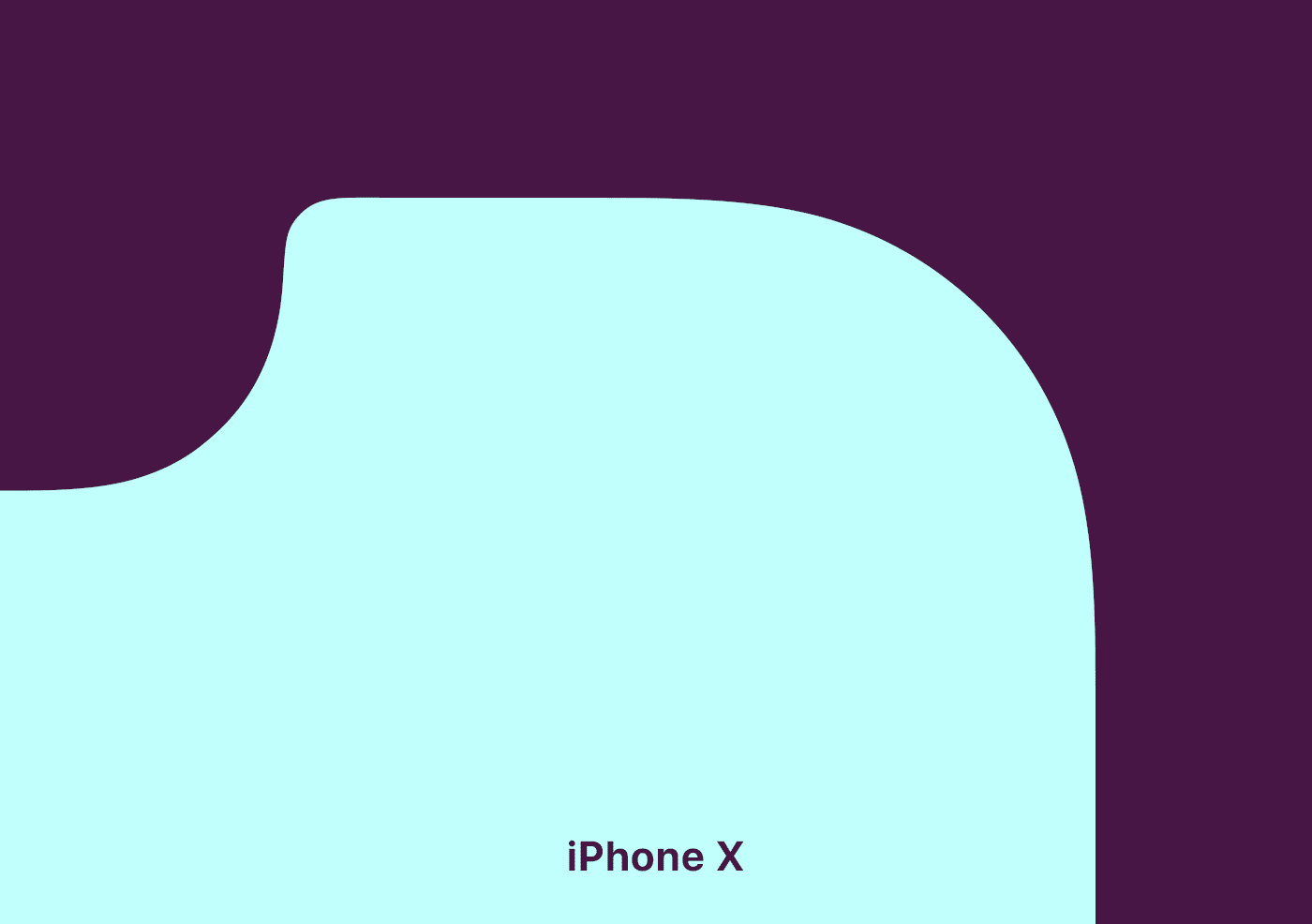
Pro:
PLEASE Stop Evaluating Streaming Services Over How Much They Pay Per Stream
*Taps the Sign (Again)
Today I saw this video, that has a premise I really like: A tier list of different music streaming services, mostly based on ethics.
However, this reinvigorated my annoyance with the over-reliance on the payment per stream metric.
Check out my grand idea for music streaming here.
And also check out what I've written about streaming payment previously here.
The most straightforward reason for why this metric is useless is that that’s simply not how the deals with the music streaming companies work. At all. It’s not like there’s a set payment per stream (that’s lower on Spotify than Tidal), and if my band got streamed twice as much next month we’d earn twice as much.
Every streaming service I know of does just about what Spotify does:
I get that it’s a metric that makes sense to people. But that doesn’t beat out the fact that it doesn’t reflect the reality.
Here’s what I, both as a user and artist, want to know when evaluating services:
Oh No, I Think I Might Have to Move to Home Assistant
And Other Major Life Changes
The last few months have been pretty wild… In April, my wife and I moved out of our tiny Oslo flat (41 m²) into her childhood home. This is a large (for us) 290 m² house in a smaller town. On the first night in the new house, with things pretty up in the air, our first baby decided he wanted to be born 3.5 weeks ahead of schedule. He’s a lovely guy! But it’s fair to say moving, renovating, selling a flat, and taking care of a bundle like that, is pretty intense — hence why I haven’t written the last few months.
I do want to refrain from posting a lot of our son online — but hopefully saying that his name is Alfred, and posting the pretty anonymised photo below is OK ☺️:
I got to make the house smart 🫶🏻
As part of the deal of us moving to «my wife’s» house and hometown, we agreed that I was allowed to make the house smart. Not that she was that difficult to convince, as she doesn’t find a smart home annoying. Especially if I manage to follow my own principle: Smartness should always be in addition to regular functions. There should always be a button to toggle a light — and then you can add smarts on top.
The current plan is to have the following be smart:
Playing With Icon Composer and the Bike Icon
One of my favourite apps to use, is Bike Outliner by Jesse Grosjean/Hogbay Software. It’s simply delightful through-and-through.
He’s hard at work on a really promising 2.0, and I wanted to play with Apple’s new Icon Composer. So I wanted to see if I could contribute and adapt Bike’s icon to the new style.
Not optimal
The original Bike icon (which I don’t love as much as the app itself) isn’t optimal for this style. If you look at Apple’s documentation, it’s especially clear to see that it’s easier to get a nice result with few largish objects you can layer.
Also, I’m absolutely not a designer. But I did my best to create:
A first draft
One thing I’ve thought about the original icon, is that the spokes on the wheels are many and small. On the sizes where the icon is actually used, this makes them blur into each other. However, this isn’t necessarily something negative. (And I know Jesse likes it.) To me, it gives an impression of the bike being in motion.
Here’s what I did:
Quick Recommendation #10: Hemispheric Views (Podcast)
Episode 137 Is the Perfect Place to Get Into the Most Charming Tech Podcast
Some reasons why Hemispheric Views is one of my favourite tech podcasts:
I can recommend last week’s episode, 137: I Had a Pi in the Drawer, as a good place to start! It’s both accessible and gives a good impression of the show. And as I’m a bit late to posting this, you’ll then also have this week’s episode ready if you want another one immediately.
I also recommend following the hosts:
Don't Chop Up Your Apple Trees to Make Barrels for Your Apples
The CEO of The Browser Company, the company behind the Arc browser, recently posted a lengthy Reddit post. He explained why they’ve abandoned Arc, and discussed a bit about their plans going forward.
They’ve made a huge pivot to an upcoming AI browser they’re calling Dia. But I just wanted to comment on this, very stupid, approach, from the portion about what makes an “AI browser” different:
1. Webpages won’t be the primary interface anymore. Traditional browsers were built to load webpages. But increasingly, webpages — apps, articles, and files — will become tool calls with AI chat interfaces.
They really don’t see the major flaw in this approach?
The AI models are completely worthless without training data,1 which they scrape from webpages. If people don’t visit webpages, the incentives to create the content disappears. What do they think this will do to the quality of the “tool calls” over time?
“Hmm, we need some barrels for all of these apples we just picked from our orchard… I got a great idea! The trees are worthless now, without apples – so let’s just chop them down and use the wood to make the barrels. I’m sure this won’t have any ramifications for the future.”
The Single Piece of AI Legislation I'd Start With
One Simple Rule
I know that creating laws is very hard — especially at a global scale.1 And figuring out what to do about the rise of AI is the same. But I have an idea about where I’d start, that I would love to spitball.
My opinion regarding generative AI is currently something like this:
My suggestion…
… for the first rule is quite simple (in concept):
It must be easy to find out if a piece of content is part of a model’s training data or not.
Locked-In-O-Meter: iPhone Edition
I use several Apple devices. This is partly because I like them, and partly because I think they’re more worthy of my support than (for instance) Microsoft and Google.
However, Apple is doing their best to invalidate that second point. I’d also love to be able to support cool companies, like Framework and Fairphone.
So, I want to examine: How locked-in would I rate myself? Starting with the iPhone.
And I’m not just talking about being locked-in for nefarious reasons. I’m also talking about things I simply prefer about having an iPhone.
Hardware
I do like my current iPhone 13 Mini – and also my wife’s iPhone 15 Pro. However, from a hardware perspective, I would have zero issues moving to something else instead.
I’d either buy a Fairphone (the 5 has been out for a while, so interested in seeing what they do with the 6th version), or maybe a flip phone of some kind 🖇️. I think that’s the logical next step for a Mini Phone Person like myself.
Especially as long as my wife has access to a good camera, I’m not very picky about my phone hardware.
Accessories
Raycast for iOS Is Out
A Companion to My Favourite Mac Launcher
Raycast 🖇️ is one of my favourite parts about using a Mac. It’s a great launcher, that I also use for snippets, window management, searching, setting a bunch of hotkeys (like for shortcuts), and more. It’s also my main window to AI tools, and the only AI subscription I have.
I’m working on a full post on how I use Raycast – but now I just wanted to share that the iOS version is out.
Obviously, very limited (thanks Apple)
Most of what Raycast does on the Mac is, obviously, not even close to allowed on iOS. So this new app is mostly just a companion for the Mac app.
Raycast did a large overhaul of their notes feature in november – and if you’re a user of this (which I’m not) having access to them on mobile is nice.
You also get access to your snippets and “quick links” (which I don’t use either).
But the thing I’ll use the iOS app for, is access to my AI chats. Not only does it sync the conversations from the Mac, I’ll also be able to use all the premium models I’m paying for. This greatly increases the value of my Raycast subscription.
As I don’t pay directly to any AI vendor, I’ve been using only free options on mobile. I don’t use AI chat that much, and even less on mobile, so I’ve been content enough with Mistral’s Le Chat.1 But having access to all of Raycast is a large upgrade here.
An (Imperfect) Solution for USB-C Devices Without PD
You Know, Those Who Need USB-A on the Other End
I just listened to the latest episode of the Upgrade podcast. It was Myke Hurley’s first episode after his parental leave – and as someone who got my first child less than a week ago, the episode obviously resonated with me.
I intend to write a bit about some baby tech – but here I just wanted to throw out a quick recommendation for an annoyance Myke brought up.
(Click here to jump straight to the solution!)
USB-C is great – but also a lie
The good thing about “everything” being USB-C, is that every cable fits into every socket. However, the problem is that you suddenly don’t always know if things will work. For instance, what’s the maximum amount of charging a cable can give? And when do you need a Thunderbolt cable? And how can you tell what a cable is?
In the Upgrade episode, Myke mentioned another issue: If the USB-C device doesn’t include everything that’s needed for USB-C Power Delivery, the USB-C cable might need to be USB-A on the other end.
For instance, this is the case with the, otherwise great, Anbernic RG35XX_ 🖇️ retro hand-held. If I connect it to my 140W charger, with a powerful USB-C to USB-C cable, it gets “scared” (because it doesn’t have the smarts to ask for less power), and doesn’t want to charge. However, if it senses a USB-A on the other end, it knows that it can’t draw too much power, so it “dares” to charge.1
This is nothing but poor design from the device maker, as giving it the necessary smarts is both cheap and easy – but it’s still something one encounters from time to time.
The most obvious solution …
… is to simply buy a USB-A charger that you then use for those specific devices. And this is what Myke said he had done, for the multiple baby tech devices needing special treatment. But then you need to both have a custom cable for these devices and a custom charger. (By “charger” I mean the actual charging brick, not including the cable.)
There’s a (slightly) better way!
Making My Phone More Boring
Not More Dumb
There are numerous reviews of the new Light Phone III going around – and this has invigorated discussions about having a dumber phone. There are also Android e-ink devices going around, with 🖇️ or without 🖇️ a SIM slot, which are cool. A friend of mine is considering how far he can get with the combination of an Apple Watch with a SIM and a Boox Palma. 👌🏻
I’m 100% in the category of too dependent on my phone. However, I don’t think having a dumber phone is the solution for me. I want one that’s more boring.
The problem with out phones isn’t that they’re too useful. It’s that they’re “too fun”. And by that I mean “too fun” like how junk food is “too good” for our own good.
Because, things like being able to buy transit tickets, pre-heat my car, and control my lights are not issues for me. And neither is easy access to a camera, calculator, music, weather forecasts, etc.
I do have some issues with my phone, though…
I have ADHD – and also a history (and not only a history) of anxiety and depression. So I really struggle with being uncomfortable with my mind wandering and being left to its own devices. This has led to me “needing” to fill every void with … something.
I want to try to work on this – especially as we’re expecting a baby next month.
Before mentioning what I have done to my phone: One thing I’m choosing not to tackle at the moment, is my over-usage of podcasts. Not listening to anything makes me uneasy. And often music isn’t even enough, and I require something like a podcast. That’s because the latter demands more of my mind. To put it a bit exaggerated: I want to listen to a podcast while going out with the rubbish. I intend to think more about this – but at the moment, I haven’t deleted Overcast or anything.
I do want to try to have it be more quiet around me, though – or at least “only” have music. (However, I know that will make things less quiet on the inside…) So, I’ve deleted the YouTube app from my phone. I don’t want to never use my phone for video, though – but maybe more intentional TV shows, etc. instead.
I also have an issue where I want to fill every little sliver of free time (like waiting a minute for something to load) with reading something quick – often in Mona (Mastodon) or Narwhal (Reddit). So, I’ve deleted all social media apps like this. I’ve kept Lire, my RSS reader, for now. I’ve also loaded up my phone with some ebooks.
I Had to Expand the External Storage on My Secondary Mac Mini
I first wrote about this Mac and its setup here — and then I have an update here. However, quite quickly, I learned that the 2 TB of storage I had purchased wasn’t enough.
The main culprit is Time Machine — and while I could probably do something to minimise the usage, backing up my wife’s MacBook Air (512 GB) and my MacBook Pro (512 GB) currently takes up about 1.1 TB.
I was considering upgrading the internal storage on the Mac, as more and more options for this gets released. However, none of my use-cases for storage benefits from being internal — so I did something else.
New hardware
So, I previously only had a 2 TB SSD 🖇️ in a Satechi Thunderbolt enclosure 🖇️. And here’s what I did:
✉️ How, and Why, I Use Micro.blog
A friend of mine, Simen (who has a nice, Norwegian blog), asked me about Micro.blog. That’s where this blog is hosted, and is also a social medium of sorts.
His questions
First, I want to give quick answers to the questions he had – and then go into more detail on how I’ve set things up.
1) “Which tier do you use, and why?"
Micro.blog has several tiers:
When I signed up, they only had the $5/month and $10/month plans. And I don’t quite remember what made me require the Premium plan – but things has been restructured now, so I could probably make do with one plan lower. If my friend wants to move to Micro.blog, we could go for a Family plan. 🫶🏻
I don’t find any value in things like notes and bookmarking, as I’d much rather use dedicated tools for this. I also don’t really use the newsletter feature – so I can’t really comment on that.
2) “Which features do you appreciate the most?"
I like the cross-posting features and robust ActivityPub support. For instance, the comment feature here is neat:
I also like that there are great option for third-party apps for publishing, like Ulysses, Drafts, and MarsEdit.
And I find that the platform has a good balance between being easy enough to use, while also being powerful and flexible enough to form into what I need. An example of the contrary was how I couldn’t find a way to have WordPress have a front-page with the start of my blog posts like I have now. (I’ll go into how I’m doing that later.)
3) “How is it different from the alternatives?"
Before I tried WordPress, my blog was on Write.as. However, that was too simple, and not expandable enough. With Micro.blog I can freely add features via Javascript, for instance. (Examples below.) And it also has a plug-in system (even though it’s far from as powerful as WordPress in that regard).
I know that Simen uses Quartz, which I also use for my band’s website. This is a nice static site generator where you, for instance, can simply “push” an Obsidian vault. However, this doesn’t have integrated newsletter support, doesn’t support ActivityPub, and doesn’t have cross-posting (among other things).
4) What’s missing? Or is too clunky?
One thing Quartz is better suited for, though, is digital gardens. Micro.blog is absolutely built around traditional, chronological blogging.
I also find uploads to be very clunky, when I don’t do it through Shortcuts. I can only upload one file at the time – and there’s no way, even in the … menu, to copy just the URL to the file. (I have to carve it out from the HTML or Markdown.) 👇🏻
The ActivityPub posts that Micro.blog push, for the long-form posts, are also very lacklustre, IMO. Just the title, and link to the post:
And I don’t like the social media part of the service – which I’ll get into next.
However, I’m generally delighted with the place I’ve gotten this blog!
My use, and how I got there
Milestone Achieved: Linked to on a Podcast I Like
And a Guide to Pronunciation of My Name
One of my favourite tech podcasts, is Comfort Zone. It’s hosted by Christopher Lawley, Niléane Dorffer, and Matt Birchler, and is simply a pretty chill time with neat people.
Last week they asked for listener input, so I sent them a relevant blog post – and I got a little shoutout. ☺️
I’m thoroughly in the writing into the void phase of blogging. So every share, mention, and email really means a lot.1
My name(s)
Matt made a valiant effort to pronounce my weird Norwegian name – but obviously failed spectacularly. So I thought I’d use this occasion to provide a little guide!
My name is Erlend. The d is always silent – but for some Norwegian dialects, the r is silent as well. And for English speakers, this is my recommendation.
Then you pronounce it like the name “Allen”, but slower: Alen
However, if you have r’s like me, or the French, you can pronounce it like this: Erlend
Oh, and then there’s my blog. The name Havn is Norwegian for harbour. The a is like the a in “car”: Havn
Go and give the podcast a listen! The banter is good, and they have interesting challenges every week.
Furthermore: Share and/or email a small blogger this week. 🫶🏻 It’s lovely when the void answers – and many of us don’t get any help from algorithms.
Why I Don't Use LLMs for Facts
A Simple Story About iPhones and Perplexity
A couple of mates and I have a little (private) Telegram group called The Nerd Garden (in Norwegian). And, among other things, we talk about technical equipment there. Recently, a friend asked for advice on buying a used iPhone. He said he was considering the 15 Pro vs. regular 16, and shared a link to Perplexity.1
Part of the answer he got there, was this table:
| Feature | iPhone 15 Pro | iPhone 16 |
|---|---|---|
| Build material | Titanium frame, matte glass back | Aluminium frame, glossy glass back |
| Display | 6.1-inch OLED, ProMotion (120Hz) | 6.1-inch OLED, standard 60Hz refresh rate |
| Processor | A17 Pro chip | A18 |
| Camera System | Triple-camera system with telephoto (3x zoom) | Dual-camera system (no telephoto lens) |
| Main Camera | 48 MP quad-pixel sensor | 48 MP quad-pixel sensor |
| Zoom Capabilities | Up to 3x optical zoom + digital zoom | Up to 2x lossless zoom (cropped from main sensor) |
| Video Recording | ProRes video support | Standard video |
| Action Button | Customisable Action Button | Standard mute |
| Battery Life | ~23 hours video playback | ~22 hours video |
| Price | Higher price due to Pro features | More affordable |
If you don’t know all the facts in this situation, nothing jumps out as being off here. However, not only does the iPhone 16 have an Action Button – it also has Camera Control. And I think it has slightly better battery life than the 15 Pro.
On the Need for Friction
Imagine talking to a medieval farmer, about the concept of excercise. Giving yourself “useless” physical strain, to improve your health? Let’s call this idea artifical physical excercise. That wouldn’t make any sense to someone who would get more than enough strain through just living their life.
And while it will vary greatly, from person to person, how much artificial exercise is needed, everyone agrees that we need to look after our physical health in today’s society.
When discussing this, people will mention which of these they enjoy the most, which they find effective, how to fit it into their lives, etc. Some of it are games, competitions, sports, and more – and it can be your job, a favourite pastime, a hobby, or just something you tolerate.
It can also be adjustments you make to your life, like riding a bicycle to work, or changing your desk setup. Let’s call this incidental physical exercise, in opposition to deliberate physical exercise.
But, in this context, this is my main point about this: It’s very accepted to talk about doing things for your physical health, even though it might not be the most comfortable, fun, or easy.
And similar to how technological improvements increased the need to look after the health of our bodies, it has now made it important to look after the health of our minds as well.
Learning and AI
If you’re at the gym, there are many examples of how technology can enhance the effectiveness of our artificial physical exercise. However, using a forklift to lift weights might be more effective and comfortable, compared to doing it yourself – but it also makes the action completely useless! The point isn’t that the weights get lifted, but that you do it. This is in contrast with a warehouse, where the point is to get the stuff lifted.
In Defence of Netflix Not Being in the Apple TV App
I like the Apple TV (box). It’s the only way I watch TV! I like that it’s a competent and fast piece of hardware, without ads*, that gives me easy access to all the streaming I want.
That it’s an app platform, makes it easy for even my niche Norwegian services to be a part of the platform. It can also have things like the excellent Infuse media player (for local files and Jellyfin).1
Apps can also choose to serve their content to Apple’s frameworks: This makes the content searchable with the global search, and also adds the content to the Apple TV app. A section of the app is “Up Next”, where you can continue watching things from different services:
However, annoyingly, Netflix doesn’t participate.
And before I defend them, I want to highlight the cynical reasons they don’t:
The mistake
Last week, there was a bit of writing because someone accidentally flipped the switch, and made Netflix actually participate:
Netflix quickly turned it off again – and the take that was the most popular in this cycle, was perfectly summarised by this great quote:
Netflix deeply regrets accidentally making Netflix a better product for its customers.
As someone who uses both Netflix, the Apple TV (box), and Apple TV (app), Netflix participating would be better for me. But I think I have more understanding towards Netflix than most.
The defence
My first thought was that it was funny hearing someone like John Gruber criticising the move. When Apple themselves don’t play nice with others, to instead give users a unified experience (or whatever), he’s usually quick to defend them. And when they do this, it’s also because they’re dominant enough to not have to.
But I also think John Siracusa had plenty of good points on this, in the latest episode of Accidental Tech Podcast. And I’m stealing some of these here.
My Blog's Photo Workflow, Powered by Shortcuts
And Thoughts on Alt Text
I use many images on my blog. But that’s not because I’m a photo blogger, or use a lot of decorative illustration images – it’s usually because I want to show and/or explain something.
I’m pleased with where my flow for uploading these, and adding them to my blog posts. So I would like to show what it looks like, and give thanks to Jarrod Blundy over at Hey Dingus, as I’ve built it around a shortcut of his.
The shortcut starting point
Jarrod has shared plenty of cool shortcuts, over at his Shortcuts Library. And the one I started with, was the one called Bulk MB Image Uploader. The point of this was to be able to upload several images at once to Micro.blog – which is the hosting provider we both use. However, uploading in bulk like this isn’t necessary to me. I just used the framework surrounding access to the Micro.blog API/app token, so I don’t have to use the website, and can do it all from shortcut actions.
More features
After being yelled at, by various web efficiency tests because my website used too many resources, I wanted to optimise the way I use images. And this involves two steps: Compress the main images, and add lazy loading (with a temporary lazy image, that keeps the layout while the image loads).
So, my version of the shortcut (which only works with one image at the time), actually uploads two images to Micro.blog:
I’m using Jason’s GLightbox plugin for Micro.blog to get a lightbox for the images, and I combined that with this guide for lazy loading.2
So the code my image uploader shortcut spits out, looks like this:
✉️ Tapestry Feedback Feedback Feedback
Not too long ago, I wrote some feedback to Iconfactory’s latest app, Tapestry. I just got some great feedback on that, from them, so I wanted to provide a response.
Here’s what they wrote, on Mastodon:
There’s a lot in your post. Thx for such thoughtful feedback, it’s appreciated. Some things like the ability to turn off the service name is coming. The thing to keep in mind is this: just because a particular part of the design doesn’t work for you, doesn’t mean it wasn’t designed that way for a reason that you may have not considered.
The service name is a perfect example. Lots of people are colorblind or even unsighted. To them they cannot tell posts apart simply by color.
So while we are going to add the ability to turn off the service name, that’s why it’s there by default. Avatars are never going to move to the right side. Their placement was carefully considered as was how they appear with their transparency.
Everything you see is the result of over a full year of design, testing by over 1,500 TestFlight backers & then tweaking to adjust things that didn’t work as well as originally planned.
In the end Tapestry may not be for everyone & that’s fine
If Tapestry ends up looking & behaving like Reeder or Surf or… what’s the point? We designed the app the way we wanted it to look & behave using feedback from our testers as a guide. The design will continue to evolve based on feedback like yours (which is thoughtful) but it can never be all things to all people.
Many have told us they love Tapestry so it seems to be doing a lot of stuff right but it can always be better. We’re gratified but will continue to improve going forward. 👍
Here’s my response:
Thanks for reading my feedback, and getting back to me with such an interesting response! And looking back at my own feedback, I see that it was harsher than what was intended… Sorry!