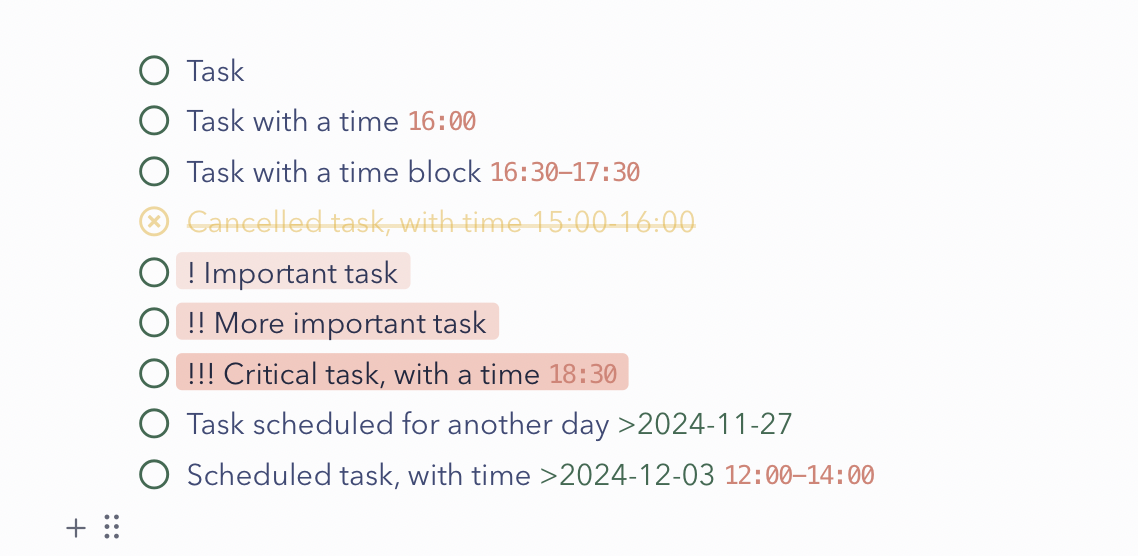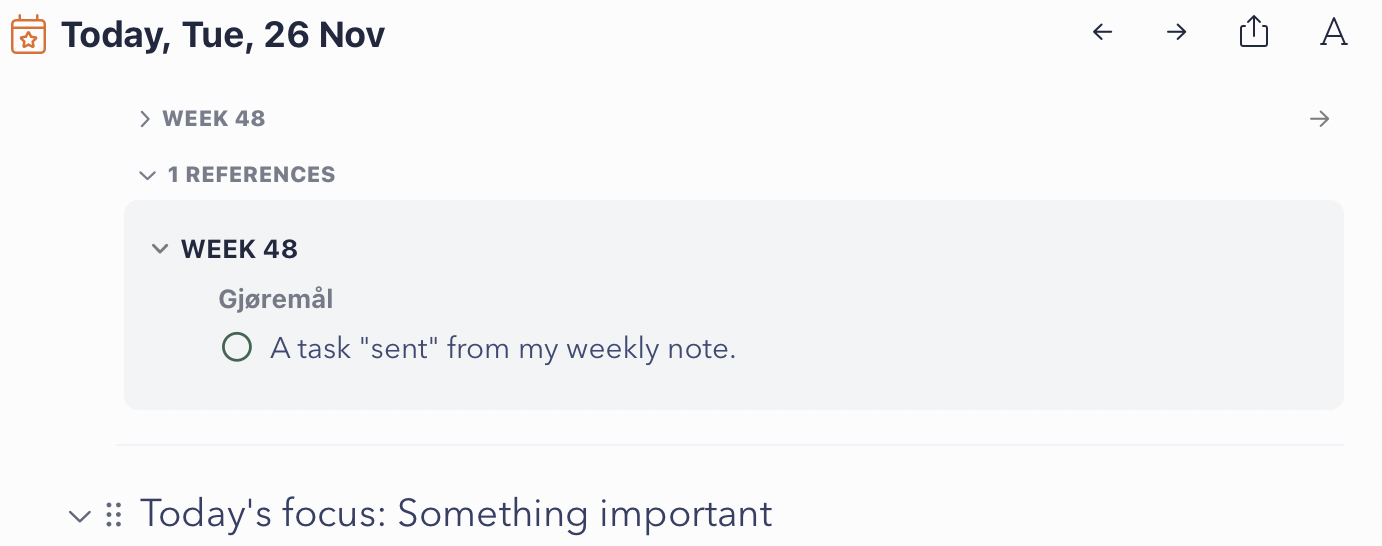✉️ A Recommendation for the Great Note-Taking and Task Management App, NotePlan
In the latest episode of AppStories, Brendon Bigley filled in for Federico Viticci. Among other things, they discussed the apps he used, and he said he had research (and some writing) in Obsidian, while using the neat little post-it app Tot for “task management”. By task management, he meant that he kept his daily tasks in a note, and just deleted it at the end of the day.
This workflow made me want to recommend an app I like: NotePlan. And this post is a letter to him, about why I recommend that he takes a look.
Hi, Brendan! I’ve been listening to NPC on and off – but as I’m slightly more interested in the stuff AppStories focuses on, I’m glad you got the chance to bring your voice there as well. I enjoyed the episode!
When listening to your workflows and tastes in apps, I felt the need to throw a recommendation your way (which might also fit someone else who stumbles upon this letter): NotePlan. I think this app would be a nice upgrade over the way you use Tot, while, at the same time, also having the potential of replacing Obsidian. The writing experience is nicer than Obsidian’s – so it might even creep up on iA Writer! However, the writing experience isn’t absolutely top-tier, so I have to admit that I write my blog posts in a different app – while the files are in the NotePlan folder. (My favourite writing Markdown experience is Paper, which I wrote a review of here.)
Furthermore, it’s a bit expensive on its own, so if you don’t already already subscribe to Setapp 🖇️ (where the app is included), it might not be worth it, depending on which apps (if any) it manages to replace.
These are the ingredients the app is made up of:
At its core, it’s an Obsidian-like, as in just-a-folder-of-Markdown-files.
It does have plugin support, but it’s still far from as customisable as Obsidian.
However, if you’re mostly on Apple devices, it’s much more native-feeling than most Electron apps.1
As I heard you use Windows at work, it could be valuable that NotePlan has a web app as well – even though it’s not as good as the native experience.
It offers powerful note-taking features, like
- templates (with Javascript support!),
- backlinks,
- embedded images,
- code syntax highlighting,
- foldable headers and list items,
- synced lines,
- (light) front-matter support,
- voice notes,
- sketching and hand-writing transcripts,
- sharing live links to notes with others, and more.
I also like that it has a command-bar interface (with a fast search), and powerful custom themes.
But the Secret Sauce is the way it handles tasks and calendar notes! But before I go into that, I wanted to touch on …
How you can use it in conjecture with other apps, like Obsidian:
As mentioned, the NotePlan library is just a folder, that looks like this:
The Notes folder holds your regular notes, while the Calendar folder holds the calendar notes. If you wanted to dip your toes into the app, while using Obsidian in parallell, you could just add your Obsidian vault to the Notes folder. Then you just point Obsidian to either just folder, or the whole NotePlan folder (so you’ll get access to the Calendar folder as well). I think note links are cross-compatible between Obsidian and NotePlan.
This folder can be synced in two ways:
- With CloudKit,
- or with iCloud.
If you’re using NotePlan exclusively, the former is recommended – as NotePlan can sync this on command. However, it doesn’t sync without you opening the app. (Thanks, Apple.) So if you’re editing the content of the folder with other apps (like I do), it’s probably better to use iCloud.
But let’s get to the good stuff:
Tasks and calendar notes
This Calendar Notes section is located above the regular folder structure.2 Clicking on one of them, like the Daily, will take you to today’s daily note. If it’s empty, you can choose to have it autofill from a template – or it can just be empty (with a button if you want to add a template manually). From here, you can easily swipe to the left and right, to get to yesterday’s or tomorrow’s note. The same applies to the other types of calendar notes.
The 7-Day view shows you today + the next 6 days' daily notes in a single view – where you can edit, and move stuff between, all of them.
NotePlan has this nice way of being powerful if you want it to, while staying out of your way, and just being a nice plaintext editor, when that’s your preference. So, you could simply do exactly what you do in Tot today, by doing stuff like this:
Compared to Tot, I think it would be a pleasant little bonus that it’s a full-fledged Markdown editor under the hood, and that you don’t have to delete the note every day (even though that can be a neat thing to do as well!). It could be useful that yesterday’s note is just a swipe away!
But let’s take a look at what we can add, if we’d like to:
Two layers of tasks and tags
One clever thing that NotePlan does, is that it, for some features, has added two separate layers.
Tasks3 are a bit more “serious”, and will do things like appearing in an overdue list (more on this here), while checklist items4 are only there for you to have something to click on.
You can also add both @mentions and #tags, which both can be nested. This can be used to bring up “every task with the chosen tag”, or every note with a mention. Personally, I use the @mentions for context (like @Home or @Office), while I use the tags for the subject.
Advanced, but optional, task features
If I like, I can add things like time (or a time block), or importance to a task as well. I can also schedule it for another day (with or without time).
Adding the time stamps creates a notification and/or a time block, which you can decide if you want to appear in your regular calendar app as well. Notice that the cancelled task also had a time block – cancelling it removes the calendar event.
The two at the bottom are scheduled to another day tasks. This can also be used to “send” a task to today (or any other date), from a regular (non-calendar) note.
This task, from my weekly note, appears at the top of my daily note, because I added today’s date at the end. (It’s hidden in this view, though – which is nice.) I can click it, to complete it, right there. But I can also Command + Drag it, to create a synced line somewhere in my daily note.
The purple asterisks signify that the line is synced – so both editing the text, or changing the completion status, would get synced between the two placements.
The big thing here, is that all* of this is accomplished just with plaintext.5 This makes it straightforward to automate, and perform manually. Like, just writing
- A task @Home >2024-11-30 17:00
will create the task, give it the tag, and schedule it – with no extra clicks.
This screenshot, from a screen capture from the creator of the app, gives an impression of the possibilities:
Notice the calendar sidebar on the right, and the library sidebar on the left. These are nice to have access to, but can also easily be hidden (with a hotkey).
Now, much of this can be accomplished in Obsidian as well! But I do think that they’re mostly smoother here, as they’re built in. It’s also much easier to set up, and the app just feels better. It also doesn’t mind just being a simple Markdown editor, hiding its more advanced features, if that’s your style.
I’d love to hear about it if you’ll give the app a chance, or if you’ve tried it before! And if you do give it a go, this is my recommendation:
- Start by just using the daily notes just like you use Tot today,
- and just keep the more advanced features in the back of your mind.
- Also try adding your Obsidian vault to the Notes folder.
- Please don’t hesitate to continue using Obsidian like you do today,
but know that you have access to the notes in NotePlan as well (if you want to dip your toes), - and that you can write >2024-11-26 (etc.) anywhere, to “send” a line to your daily note.
- Please don’t hesitate to continue using Obsidian like you do today,
Some things could be better about the app, though
As mentioned, I prefer the writing experience of Paper. I go into detail on why in my review – but some things NotePlan handles suboptimally are, numbered lists (moving items around, adding to the middle, etc.), and complex combinations of bold and italics.
You can create custom filters for tasks – but I wish I could create smart folders, that would show a list of all notes that meets the criteria in the sidebar, like regular folders does now.
I really like the synced lines feature – but I wish it was a bit more powerful: It would be cool if syncing a heading also synced the content beneath it, and syncing a list item also synced its sub-items.
But it’s still an app I highly recommend checking out! Especially if you already subscribe to Setapp, and also because it’s so friction-less to move in and out of, due to the file-based approach. 👌🏻
-
This is a big one for me – but I get that it isn’t for everyone. ↩︎
-
You can choose how many of them should be active. Here I’ve turned on all of them, to show the different types. ↩︎
-
Which I’ve set up to be written by starting an item with a dash. ↩︎
-
Which I make by starting a line with a plus symbol. ↩︎
-
The synced line is the only thing that’s not a simple text input. ↩︎
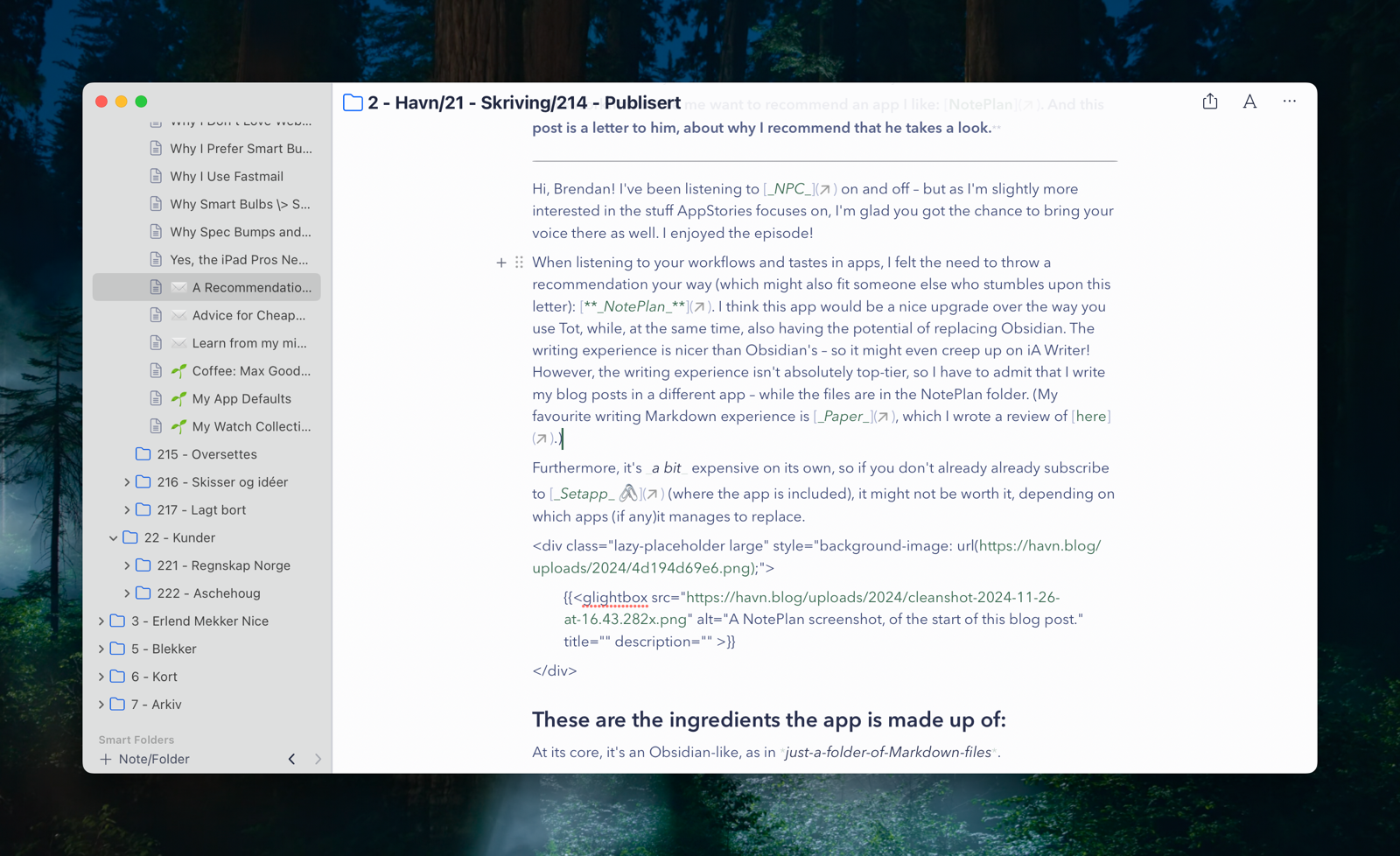
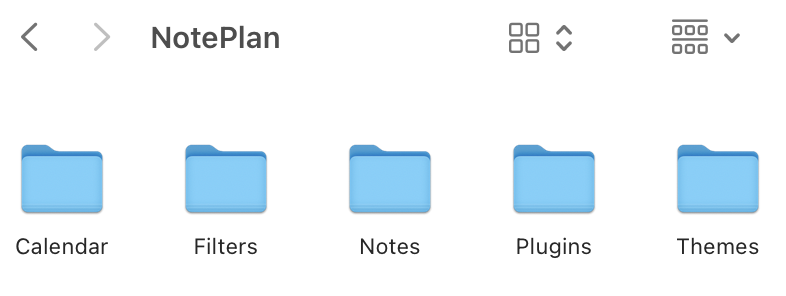
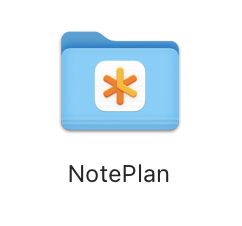
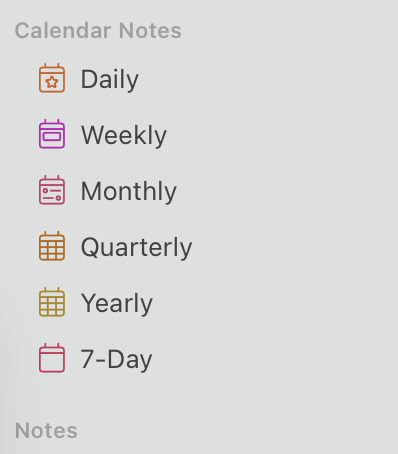
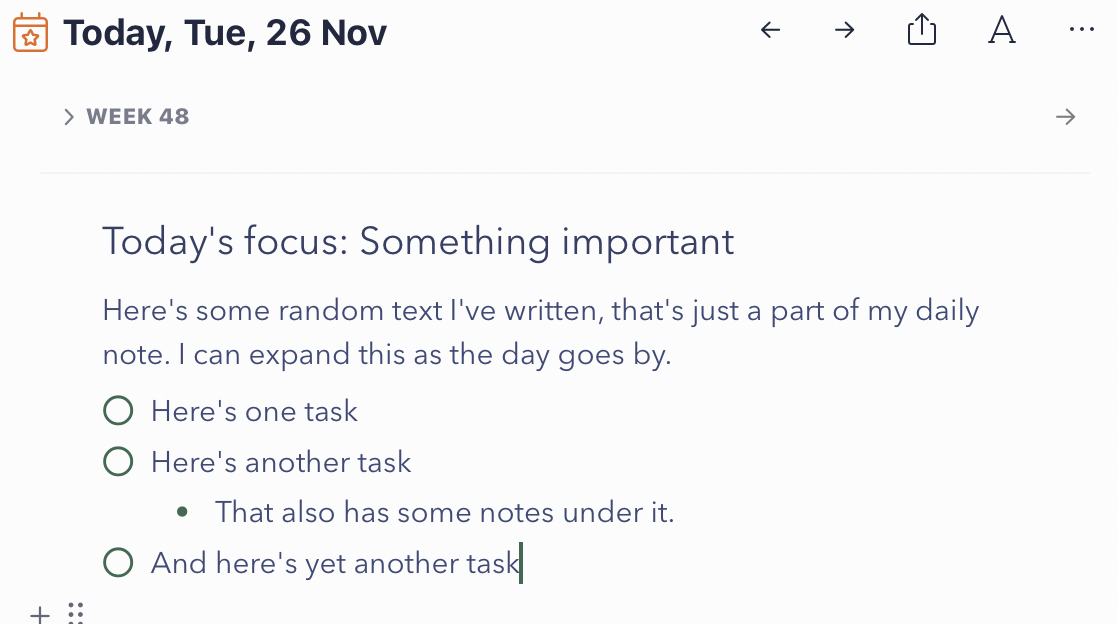
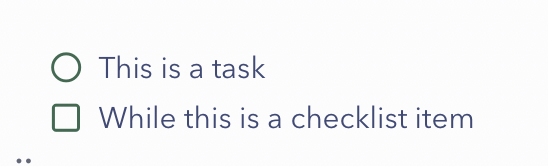
 and #tags.](https://havn.blog/uploads/2024/cleanshot-2024-11-26-at-15.18.152x.png)