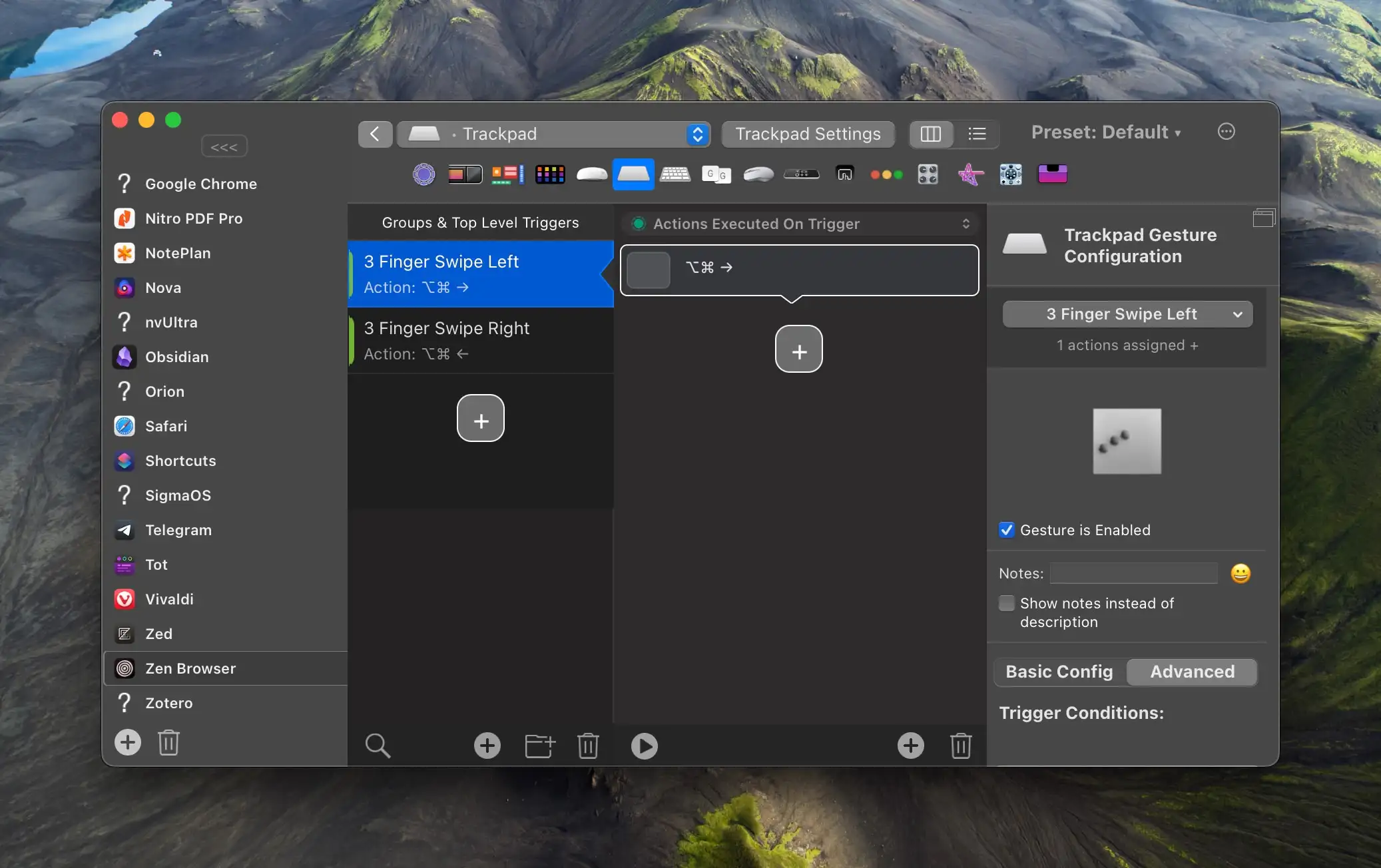Why I Value Doing Stuff on My Mac With One Hand
And How I Do It
I get that it sounds shady1 or like a great accessibility story, when I talk about being able to use my Mac one-handed. But it’s neither. Allow me to explain!
My default mode for using my Mac …
… is with my right hand on the trackpad, and my left in the home row position – for instance like this:
I totally get that both hands on the keyboard is the default for many. And I’m there quite a lot as well, and love keyboard-driven software.2 But, for some reason, the tasks I’m doing call for the above even more.
So I’ve optimised my Mac to be able to do a lot with only that left hand on the keyboard, and only that right hand on the trackpad.
I really like the Magic Trackpad, as I can have the “desktop” setup be really similar to the laptop one. I do have a gaming mouse at the ready – but if I had to use a mouse, I guess I would try to recreate as much as possible on the Magic Mouse.3
The right hand and trackpad
I’ve used BetterTouchTool (and some default options) to have the trackpad be extra useful. (I can also recommend Swish, even though it doesn’t fit what I want to do with the trackpad.)
Here are the main gestures I’ve set up, and that work in “every” program:
- I like both Exposé and Mission Control, so these are four-finger swipes up and down.
- Four fingers to the right is New Tab,
- and four fingers to the left is Close Tab.
- Three fingers to the left and right move between tabs.
- Three fingers down will give me the menu from the menu bar where my mouse is (via the app Menuwhere). This is especially nice on big monitors.
- One-finger tap is obviously Left Click, and two-finger tap is Right Click. But I’ve also set it up so three-finger tap is Middle Click (like pressing down on a mouse wheel)– which will open links in new tabs in browsers.
- Three-finger click will send Cmd+R, to refresh stuff.
- Four-finger click will send (Forward) Delete. (For being able to select something, and delete it, without moving from the trackpad.)
While browsing, it’s just so smooth to be able to three-finger tap a link to open something in the background, then (when I want to check it out) just tree-finger swipe to change the tab, three-finger click to refresh it (if needed), and then four-finger swipe to close it when I’m done. Especially while chilling with the laptop in my lap (as God intended), it’s really underrated to have a great browsing experience with one hand! Also neat while drinking coffee. 👌🏻
The left hand and keyboard shortcuts
The two main things I’ve optimised for here, are opening apps and window management. I also use Paste quite a lot (with its paste stack feature). To be able to do this, I’ve had to set up a lot of custom hotkeys. And to have them not conflict with the default ones, most of them use two “modifier keys” that aren’t used normally:
- The ✦ Hyper key (Shift+Control+Option+Command)
- The ¬_¬ Meh key (Shift+Control+Option)
I’ve used Karabiner-Elements to set it up so holding Caps Lock gives me ✦ Hyper, and holding (not tapping) R or U gives me ¬_¬ Meh.
I’m mostly using Raycast 🖇️ to actually set the specific hotkeys (including launching shortcuts).
¬_¬ Meh
This key is used only to launch apps. For instance, I used ¬_¬ + W to open the terminal Warp 🖇️. However, I’m currently using Ghostty – but I’ve kept the same hotkey. So that’s why some make sense, and others don’t.
Here are my current hotkeys:
- ¬_¬ + 1 = 1Password
- ¬_¬ + W = Ghostty
- ¬_¬ + E = Apple Notes
- ¬_¬ + R = Finder
- ¬_¬ + T = Telegram
- ¬_¬ + Y = Tot
- ¬_¬ + U = Ulysses
- ¬_¬ + I = Photos.app
- ¬_¬ + O = Obsidian
- ¬_¬ + P = Paper
- ¬_¬ + A = Tidal
- ¬_¬ + D = Affinity Designer
- ¬_¬ + F = Zen
- ¬_¬ + L = Trello
- ¬_¬ + Z = Zed (or Nova)
- ¬_¬ + C = Shortcuts.app
- ¬_¬ + B = Bike
- ¬_¬ + N = NotePlan
- ¬_¬ + M = Mail.app
- ¬_¬ + , = System Settings.app4
Now, one can, of course, also open apps with a launcher and typing – but that requires two hands to be done effectively. And you can also use Cmd+Tab or something similar – but it’s just much faster to immediately launch (or switch focus to) the app you want with a single stroke.
✦ Hyper
This key is both used for window management (which I go more into here and here) and for more general global hotkeys.5
When it comes to window management, I’ve (sort of) made a grid under my left hand:
- ✦ + W = Top Left
- ✦ + E = Top Right
- ✦ + A = Left Half
- ✦ + S = Fullscreen
- ✦ + D = Right Half
- ✦ + Z = Bottom Left
- ✦ + X = Bottom Right
As you can probably understand, I can rapidly launch the app I want, and then place it where I want:
Some other uses of the ✦ Hyper key:
- ✦ + V = Activate Paste
- ✦ + C = Activate TextSniper
- ✦ + I = Blog image uploader shortcut
- ✦ + N = A new document from Bike shortcut I’ve made
- ✦ + P = Launching Raycast AI chat
- ✦ + Ø = Run a (low-creativity) English grammar check on the selected text (Claude)
- ✦ + Æ = Run a similar Norwegian check (Claude)
- ✦ + Å = Define the selected word, with examples of use (Claude)
Try it for yourself!
I can strongly recommend setting up (at least some of) this for yourself. The easiest parts are the Hyper key (with something simple like this) (with a bunch of Raycast hotkeys) and some trackpad gestures in BetterTouchTool:
I’ve added some as global gestures (like four-finger swipe right sending Cmd+T), while others (like changing tab) needs to be set per app. But as long as you have a backup of the setup, it’s really a set-and-forget-thing!
Some feedback I’d love to get:
- Have you tried any parts of my setup?
- Do you have a similar setup yourself?
- Is Swish working for you?
- Do you have any advice for me on how to improve the setup further?
- Or doesn’t this make sense to you at all? (Maybe because you’re more of an all-keyboard person?)
-
Here I wanted to link to something I had heard, but I actually think is un-true: That one of the portable Dead or Alive games had a “One-hand Mode”. 😅 ↩︎
-
I totally would’ve used Godspeed 🖇️ if I had a use for a dedicated task manager! ↩︎
-
The other main reason I don’t want to use a regular mouse, is that I dislike when horizontal scrolling is much worse than vertical ↩︎
-
Shout-out to those of you who get why this is a great shortcut. ↩︎
-
But not that fullscreen. I’m not a psycho. ↩︎