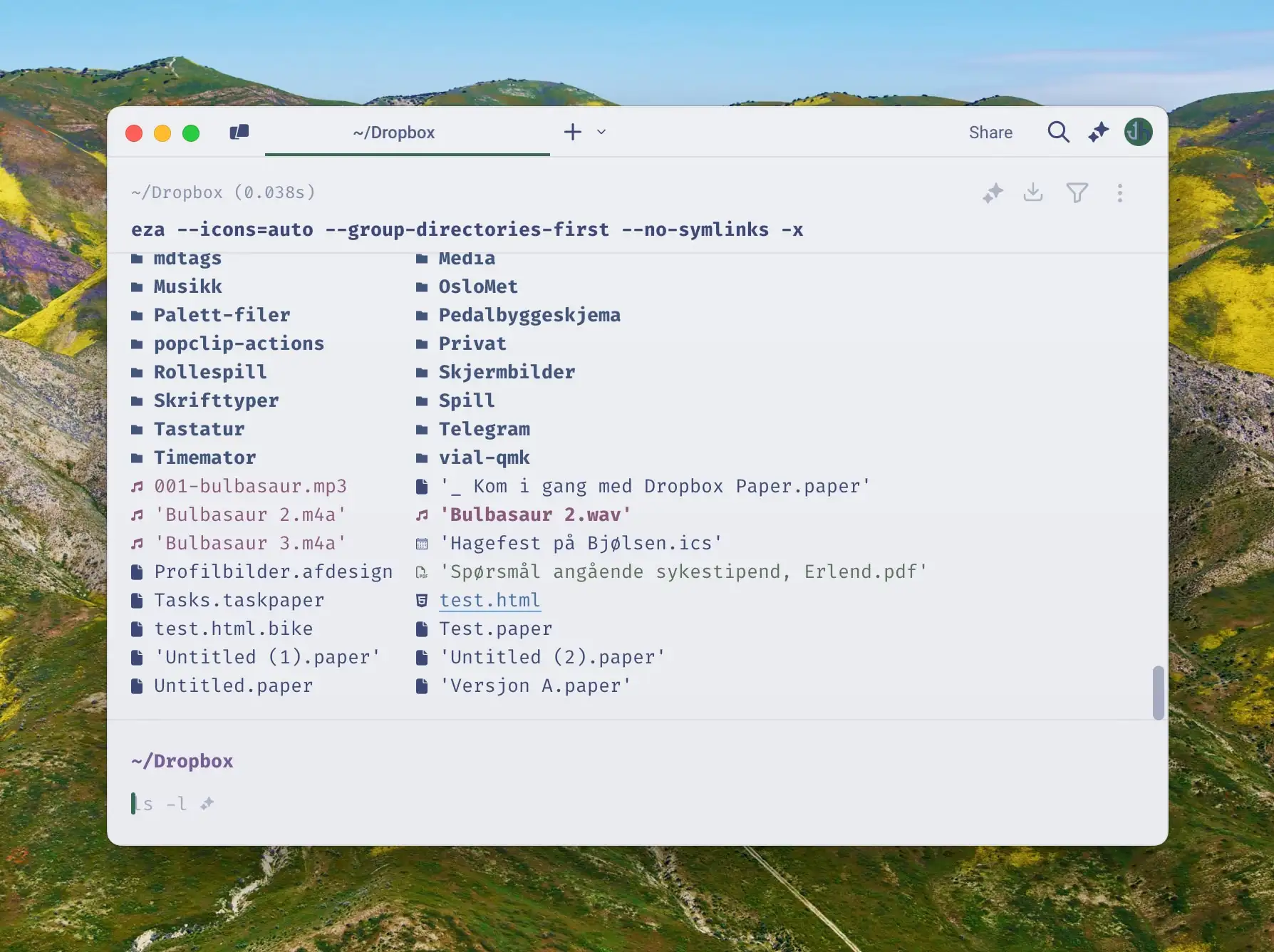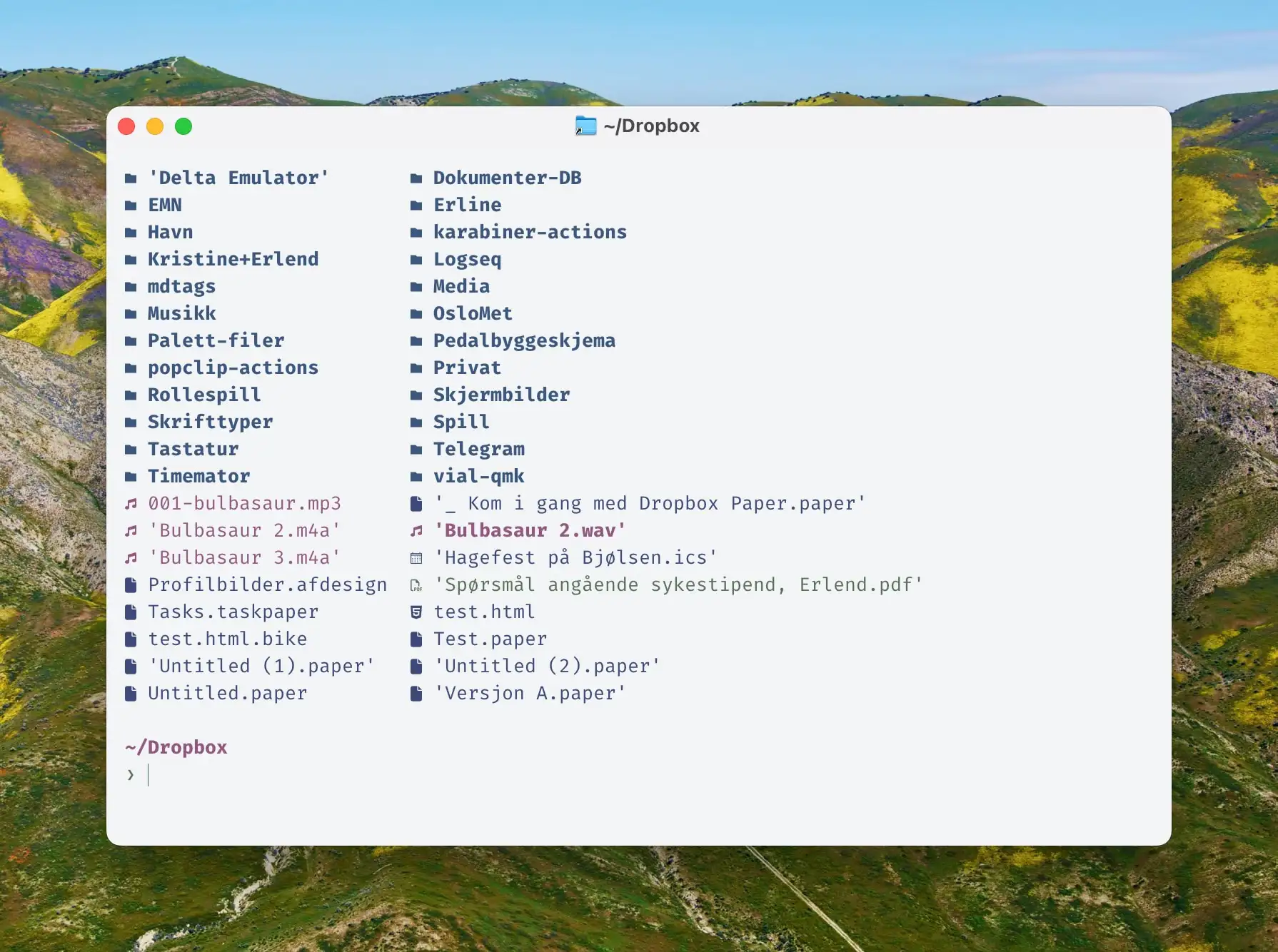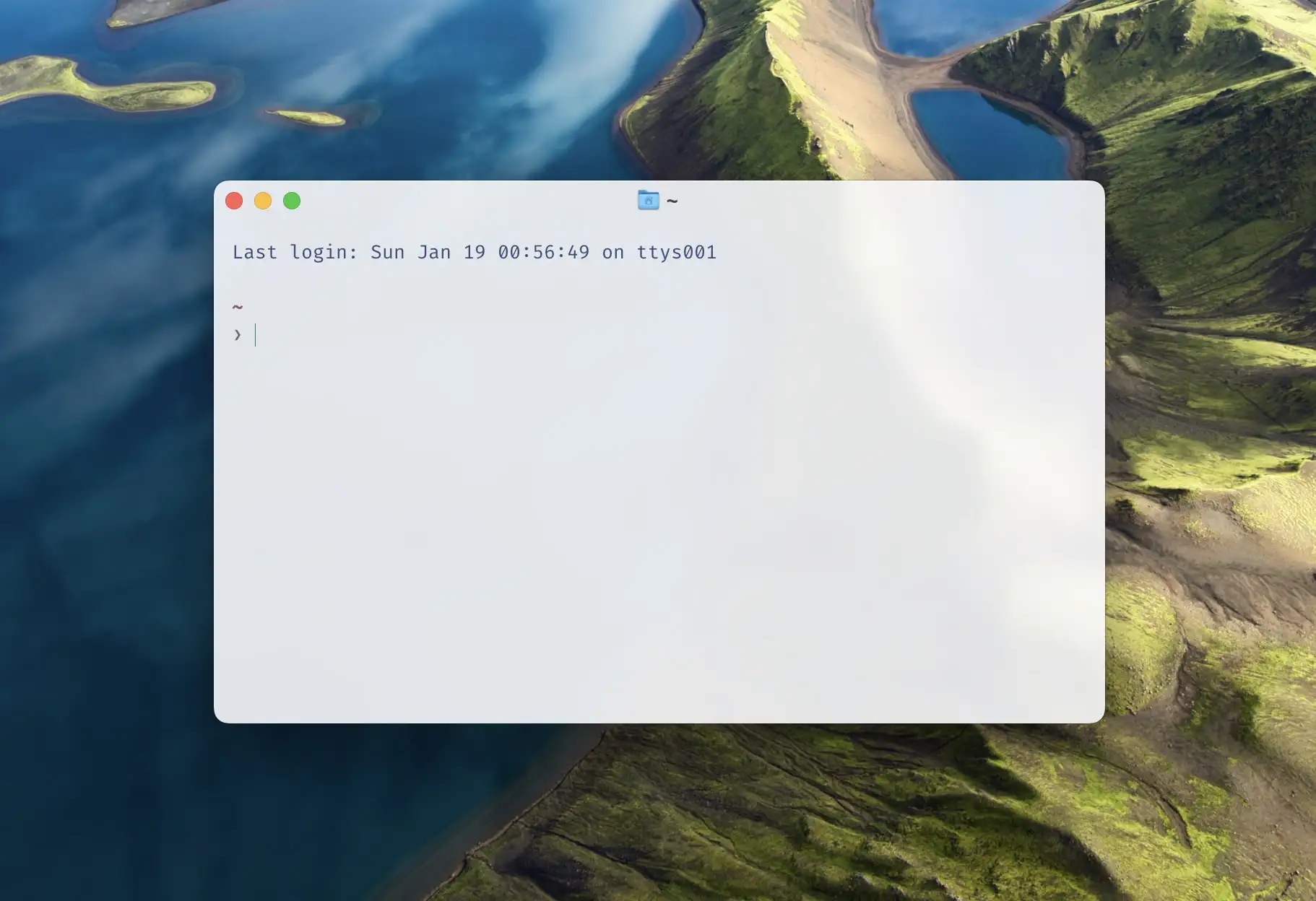Let's Try to Always Provide a Dignified Way Forward
And a Message to My Fellow Straight, White, Cis Men
It’s been a rough couple of days over at my part of the internett…1 And this has made me think about something I learned on a teacher seminar once: While dealing with tough student situations, always provide a way for them to come out of the situation with their dignity intact, while still achieving the goal behind the intervention.
It’s not an easy exercise, I can assure you! But I think it’s an important principle, that can be applied to many other situations as well.
We can disagree and still love each other – unless your disagreement is rooted in my oppression and denial of my humanity and right to exist.
— James Baldwin (via Patrick Rhone)
It’s a time for vigilance.
Especially for straight, white, cis men like myself. Because, people not like me are under attack (so they’re vigilant whether they want to be or not) – not because of what they do, but who they are. And we can’t let them fight this battle alone.
So here’s a little message to my brethren (and I’ll try my best to do my part):
I Don't Have to Convince Myself That "The Model Y Is Bad, Actually" to Not Buy One
As we’re expecting a child in May, we need a bigger car. And here in Norway ~90% of new cars are EVs, so we’ll obviously buy one of those.
If I look at price, range, charging, tech, and practicality, the best choice is the Tesla Model Y.1 I have to pay significantly more to get something similar, or get something significantly worse. However, I do not want to add that much money to Elon Musk’s bottom line – so I won’t buy one.
And to land on that conclusion, I don’t have to first convince myself that “the Model Y is a bad car, actually”. It’s OK to admit that it’s a great car (for the price), and perhaps point out things you wish others could learn from it2 – while still not choosing it for other reasons.
But my car purchase isn’t the main point of this post. I use it as an example to point out a fallacy I see too much. Because, the following pattern is both dishonest and (sometimes) counter-productive:
| Elon Musk is a terrible person → | Model Y is a terrible car → | I won't buy a Model Y |
Because, suddenly, your purchasing decision hinges on “Model Y being a terrible car” (which it simply isn’t). Now, this might not matter to you! But if someone hears this, and then finds out that the car is good, they’ll lose the reason to not buy it. So, I think this is a better thing to communicate:
| Elon Musk is a terrible person → | I won't buy a Model Y (whether it's good or not) |
You are, of course, allowed to actually think the Model Y is a bad car! My point is that one thing doesn’t necessarily lead to the other.
Hurrah: My Favourite Markdown Editor Just Dropped on Setapp
The magnificent Markdown editor Paper just became available on Setapp 🖇️, making it more accessible for more people to try out! I’ve written a thorough review of it previously, but here are the things you need to know:
- It’s simply the best Markdown editing experience I know of. (And I’ve tried a lot.) Only Bear comes close.
- And it’s excellent both on Mac, iPad, and iPhone.
- It’s very minimalistic (just opens as a blank, white “sheet of paper”).
- At the same time, it has a bunch of hidden advanced features and customisation options.
- It’s a file-based editor, as opposed to being library-based.
- One good thing about this, is that it can be used in conjunction with other Markdown apps,
- like using it as a nicer editor for notes stored in NotePlan, Obsidian, etc.
So, I wouldn’t primarily say it’s a “notes app”. It’s more of a “writing app” and “Markdown editor”. You could, of course, use it as a notes app – but then you have to rely on Finder/Files and x-callback-URLs for the organisation.
I highly recommend giving it a go, and play with the settings to make it behave like you want! Perhaps my favourite feature, is the combined Typewriter Mode and Focus Mode:
The Terminal – For Noobs (Like Me), Part Three
A More Noob-Friendly Terminal
This is the third, and final, part of my terminal guide.
- The first one was about basic concepts,
- the second about why you might want to use and become familiar with the terminal,
- and this is how you can make your terminal more noob-friendly (regardless of what you’ll end up using it for).
I’m not saying these things are stuff everyone should do – but they are things that have helped me like the terminal much more. And feel free to just pick-and-choose the things you want to try out.
Also, as I’m a Mac user, this might be a bit Mac-centric. But I think all of the programs I’m mentioning also exist for Linux – and many of them for Windows as well. (And installation is probably similar.)
Choice of app
One thing that has tripped me up quite a bit, is that terminals adhere to different text manipulation conventions than the rest of the OS. For instance, Shift+Command+Left will usually select text from the caret and all the way to the left – but it doesn’t in terminals. To be fair, the hotkeys in the terminal are probably better, if you know them. But to me, it’s just impractical that they’re different when I spend so much more time with “regular” bindings. (Here’s a video showing some of the default bindings in most terminals!)
The only terminal I’ve found that behaves like regular apps, when it comes to text, is Warp 🖇️. It also has several helpful AI tools integrated. However, this is a controversial recommendation. Among other things, it has gotten a lot of flack for the fact that you used to have to log in to use it, and that it’s quite bloated compared to other terminals. But I still think it’s a good choice for beginners!
If you want something leaner, either to start with or if you’ve graduated from Warp, I recommend Ghostty.1 I’m currently using Ghostty – and the screenshots in these posts are from it. I don’t miss the AI features, as I prefer to keep a chat going in Raycast 🖇️ anyway. And I’m getting by with the, in my opinion, poorer text manipulation.
Customising
The Terminal – For Noobs (Like Me), Part Two
The Why and What
In part one, I tried to establish the basic concepts, like terminal emulator, shell, prompt, and CLI. In this part, I want to go into why people use the terminal – and in the next part, how to make it more noob-friendly.
“But why do people use this archaic thing?”
As mentioned in part one, I’m absolutely not one of those who live in the terminal. But if I were to guess (and this applies to my basic usage as well), I’d say two things are the most important: It’s fast, and it’s powerful.
One way it can be fast, is that CLI programs are computational efficient, as there’s a lot of stuff (like graphics) they don’t need to render.
Another way is that you can do quite complicated tasks in a single* command. For instance, I’ll sometimes run this:
for dir in */; do
(cd "$dir" && mkdir -p .Originals && cp * .Originals/)
done
This will
- run through all folders in a parent,
- add a hidden folder in each, named .Originals,
- and place a copy of each file in that hidden folder.
I use this to create backups of files before editing them (in a specific workflow), and it happens instantly. 👌🏻
CLI tools are both powerful in terms of what they can do, and also in that they’re usually highly customisable. They’re also generally easy to combine with each other, because they often do one thing.
And the combination of being fast and powerful, if you know what you’re doing, makes it a valuable tool in which to invest.
“But what can you use it for?”
The Terminal – For Noobs (Like Me), Part One
The Basic Concepts
If you’re like me, from time-to-time you’ll come across tasks that should be done in the terminal. But as you’re not very familiar with it, you wince a bit, and then just paste whatever they say, and hope for the best. The guide might also assume you know a bunch of concepts, that you don’t really understand. Like, why do some commands start with $?
Hopefully, this guide can answer some of the questions you’re too afraid to ask, and make you less afraid of the terminal. I’ll never be a person who lives in the terminal (especially as I’m not a programmer) – but I’ve managed to get to where I like it, and will be happy if a task can be done there.
Sorry that this will be a bit Mac-focused. But hopefully, it can be useful for more than Mac users!
- Part Two: The Why and What
- Part Three: A More Noob-Friendly Terminal
Basic concepts
To me, things get much less daunting if I understand some basic concepts. And here are some of the basic things you won’t necessarily see explained on guides that include some terminal stuff.